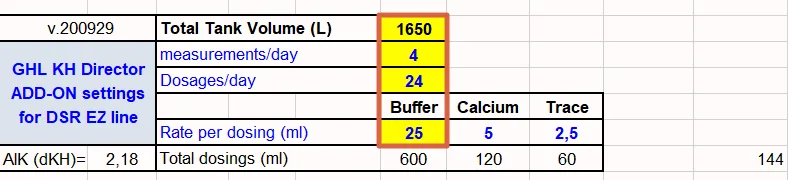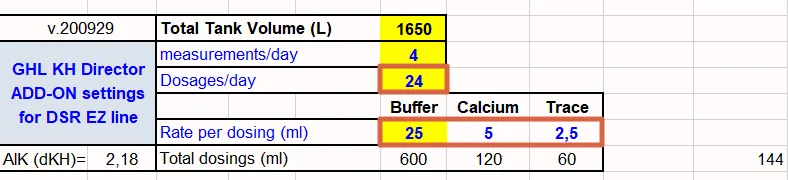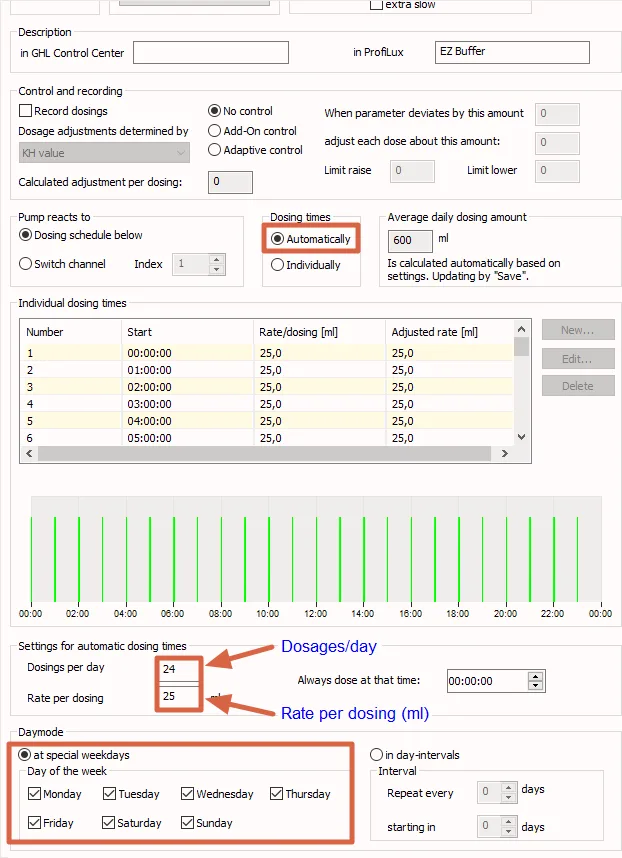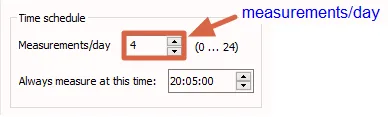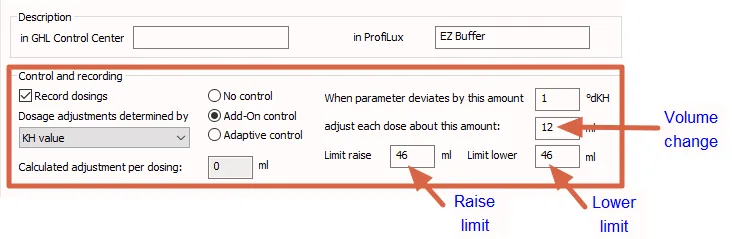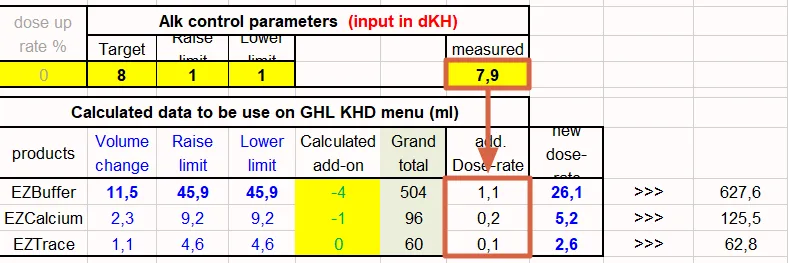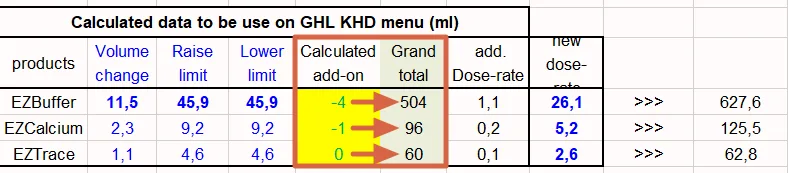About this article
This article will show you how to use the EZ DSR – KHD calculator tool so you can determine the best control settings for your KH Director.
The EZ-DSR (Dutch Synthetic Reefing) program is an easy-to-use method that allows you to maintain a reef aquarium without the need for water changes. This method involves the use of 4 dosing solutions; EZ-Buffer, EZ Calcium, EZ Trace and EZ-Carbon.
EZ-Buffer, Calcium and Trace are supplements which are dosed in a fixed ratio of 5:1:0.5
If a dose adjustment is needed, the adjustment must be made equally to all 3 supplements.
How is the KH Director involved?
With the combination of automated KH testing and control, the KH Director makes it easier to manage and automate your EZ-DSR dose adjustments. Based on the outcome of each KH test, the KH Director will individually adjust your existing dose amounts for all 3 supplements. As your KH levels change, the KHD will be there to automatically make the adjustments for you.
Download the EZ DSR – KHD calculator
To get started, download the EZ DSR – KHD calculator excel file.
This tool will help you calculate the ideal KHD control parameters for controlling the EZ DSR solutions EZBuffer, EZCalcium and EZTrace.
Getting started: Type-in your data
Open the EZ DSR – KHD calculator excel file, then enter your dose, control and test data into the yellow highlighted fields
Total Tank Volume (Liters)
Type-in the total volume of your tank.
Measurements and dosages per day
Rate per dosing (ml)
Here is where you type-in your current EZBuffer dose schedule. The amounts of EZCalcium and EZTrace to be dosed are calculated automatically.
In the Alk control parameters section, fill-in the following fields:
- Target: Specify your desired KH value
- Raise and Lower limit: Specify the upper and lower limits for how much of an adjustment the KHD can make until the next measurement.
These limits ensure that the KH value is not adjusted by more than the specified limits in case of an incorrect measurement.
- Dose up rate %: This field allows you to optionally increase the volume change by (X)% to speed up the correction of a KH swing. We recommend entering 0% here to use the normal adjustment.
This option should be used with caution, because a too high value can cause an unstable KH value.
Measured: Can be used to confirm the calculation. This field will be explained later.
Setup your dosing schedules
This section will show you how to configure your dosing pump settings so that each pump head will dose according to the entered values in the spreadsheet.
You can skip this step if…
If you already setup your dosing schedules (dosages per day, rate per dosing) in your GHL Doser SA or ProfiLux 4 controller.
- Go to the respective dosing pump settings page
- Set the Dosing times mode to Automatic
- Enter the Dosings per day and the respective Rate per dosing
- Set the Day mode to at special weekdays and select all days of the week
- Repeat steps 1 – 4 for the other EZ-DSR supplements (EZCalcium and EZTrace)
- Save your settings
Setup KHD control settings
- Go to the KHD settings page and enter the number of measurements per day according to the spreadsheet
2. Go to the dosing pump settings page and set the control to Add-on control and select KH value under Dosing adjustment determined by.
3. In the When parameter deviates by this amount, type-in 1.
4. In the Adjust each dose by this amount (Volume change), Limit raise and Limit lower fields, type-in the calculated values marked in blue in the spreadsheet
5. Repeat steps 2 – 4 for the other EZ-DSR supplements (EZCalcium and EZTrace)
Adjusting the default dosages
If the dosages are frequently adjusted by a similar value, you can enter the average adjustment in Calculated add-on to get an adjusted total daily dosage in Grand total.
If you divide this by the number of dosages, this will give you the new default dosage, which you can enter as rate per dosing for the corresponding dosing pumps.
You can also use the new EZBuffer dosage to calculate the new KHD control parameters.