About this article
By default, the ProfiLux controller will display text in German. This article will show you three ways to change the displayed language on your ProfiLux.
Change language via ProfiLux on-board keys
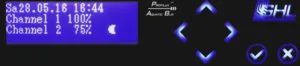
- Press the up or down arrow key
- Scroll down and select Extras by pressing the (√) key
- Scroll up and select Sprache by pressing the (√) key
- Choose your desired language and press the (√) key
- Select JA if you want the keys to make a sound when pressed or select NEIN if you want the key sounds OFF
- Confirm language in the next screen by selecting JA
The display language is French or Spanish?
If the text is in French or Spanish, select Langage/Idioma at step 3, oui/si (yes) or non/no (no) at step 5 and oui/si at step 6.
Change language via GHL Connect app

- Connect to your GHL device
- Press the Menu icon and select General
- In the Language section, choose the language you want displayed on the ProfiLux screen
Change language via GHL Control Center (Windows)

- Connect to your GHL device
- In the General settings page, take a look at the Language section and choose the language you want displayed on the ProfiLux screen
Need to change the GHL Control Center language, too?
For instructions on how to change the GCC language, click here.