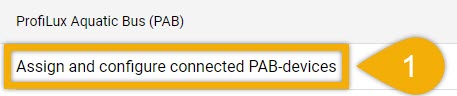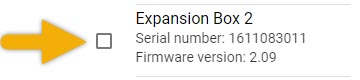About switchable pH and Redox ports
ProfiLux 4 / 4e controllers and certain expansion cards come with the capability to switch between pH and Redox modes. For example, if you have a Calcium reactor and do not plan on using the on-board Redox port on your P4 / 4e, you can convert this port into a 2nd pH port without having to do anything more than change a setting within the ProfiLux. In this case, you would only need the 2nd pH probe.
Before you begin
- If you are not familiar yet with the operating concept of the ProfiLux Controller, we highly recommend to first read the Knowledgebase Article ” How the ProfiLux Controller works “. It gives you an understanding of the basics and the operational concept of the controller
If you have an EXB2 and want to switch the built-in pH or Redox port on this device, skip the first section and follow the steps shown in “Expansion Box owners: Read this!”
Switching port from Redox to pH / vice versa
- Press the Menu icon, select Control, select Sensors
- Select the probe that you want to convert to pH or Redox
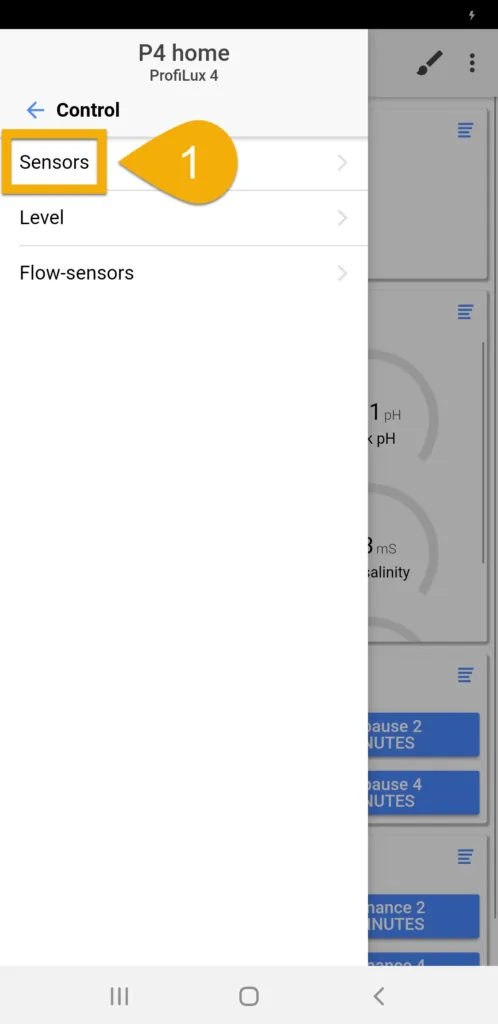
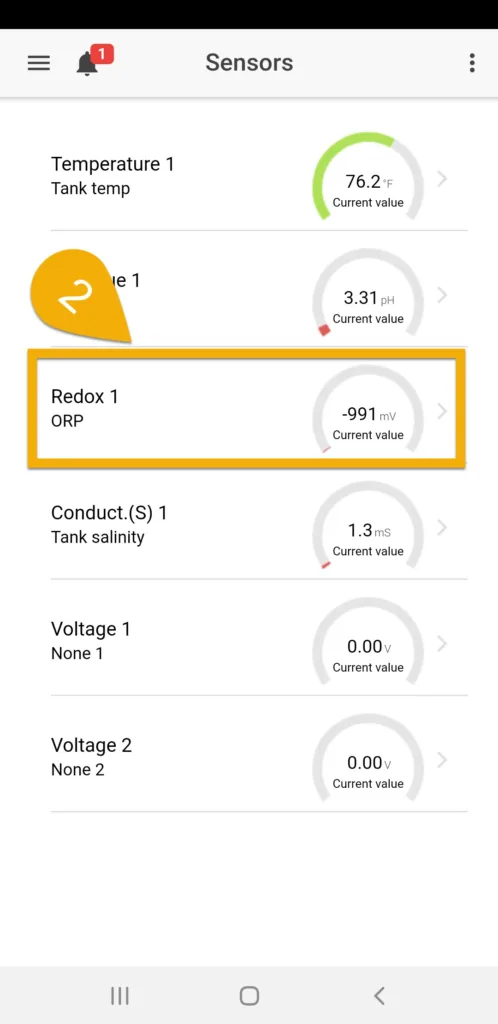
3. Type-in a new description for this probe, scroll to the bottom of the page and select Change measurement range
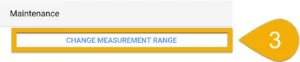
4. Specify what you want to convert this port to, then press SAVE
Reconnect to your ProfiLux and navigate to the Sensors page to see the new port listed.
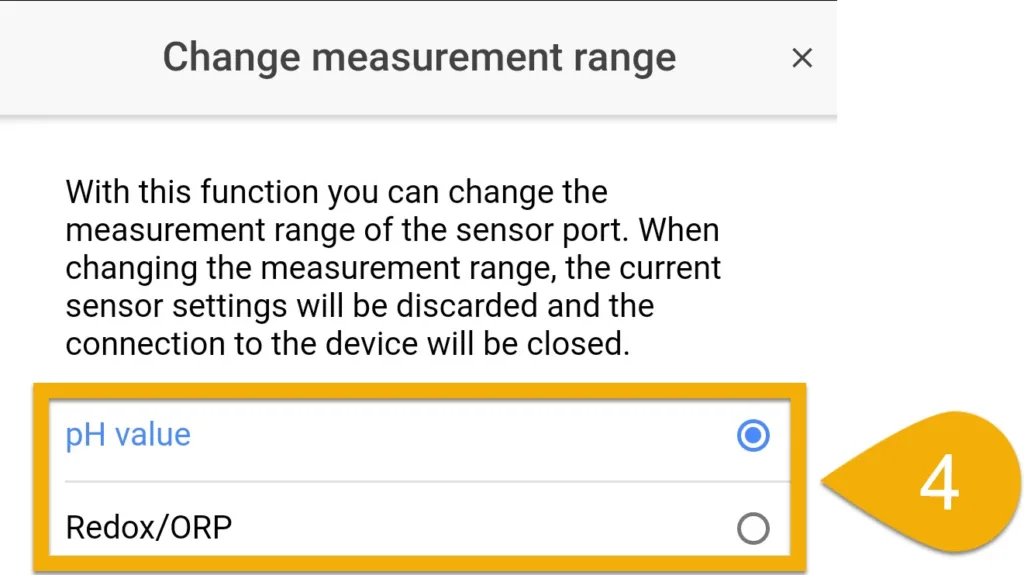
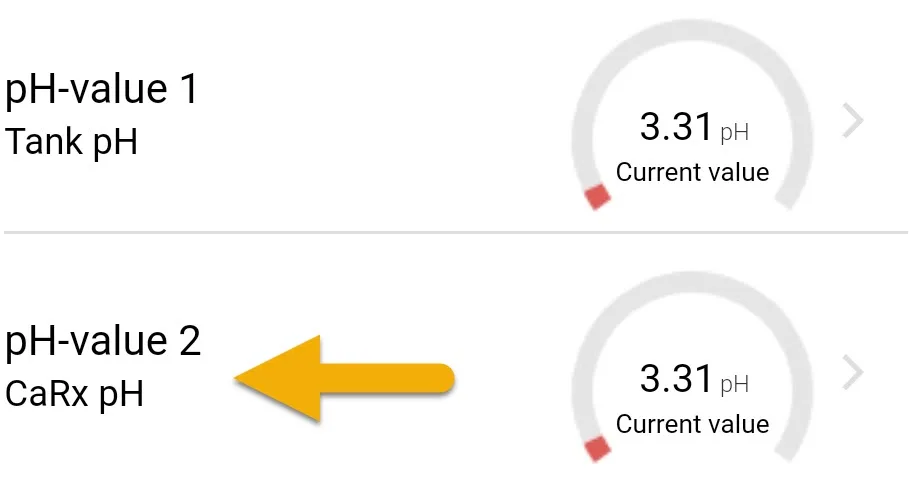
Redox probe converted to pH
Alternate method via ProfiLux touch keys
If you wish to bypass GHL Connect, you can also do the above by following these steps:
- Press the up or down arrow key
- Select Sensor settings
- Select the pH or Redox probe you want to convert
- Select Measurement range
- Select what you want to convert this port to
- Select YES to save
3. Select the probe that you want to convert to pH or Redox and press SAVE
pH / Redox: By default, this is a pH port which can be converted to Redox mode, if need be.
Redox / pH: By default, this is a Redox port which can be converted to pH mode, if need be.
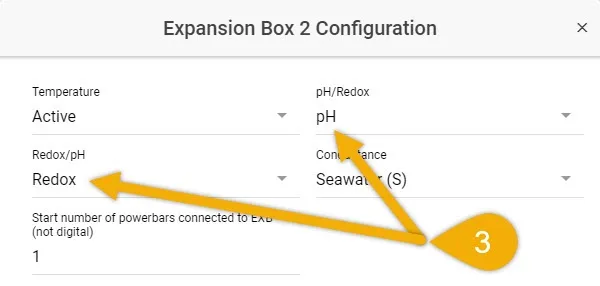
In order for the EXB2 to properly display the newly switched port, you must now un-assign and re-assign this same EXB2.
Switching modes on Expansion Card: Read this!
If you wish to covert the built-in Redox or pH ports on an expansion card, follow the steps below.
1. Press the Menu icon, select System, select Show and configure installed expansion cards
2. Press the blue gear icon beside the expansion card you want to view
3. Switch the input to the mode you want to use