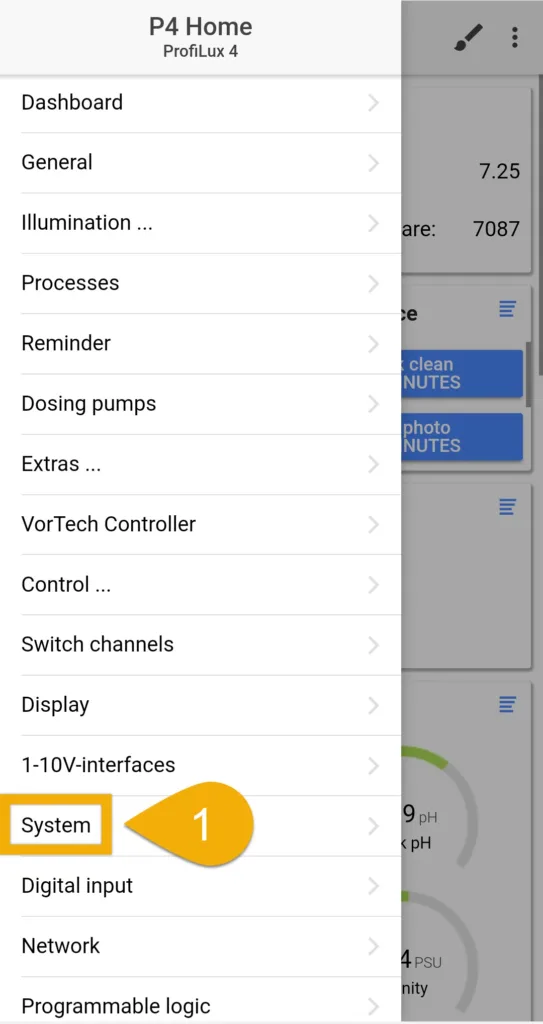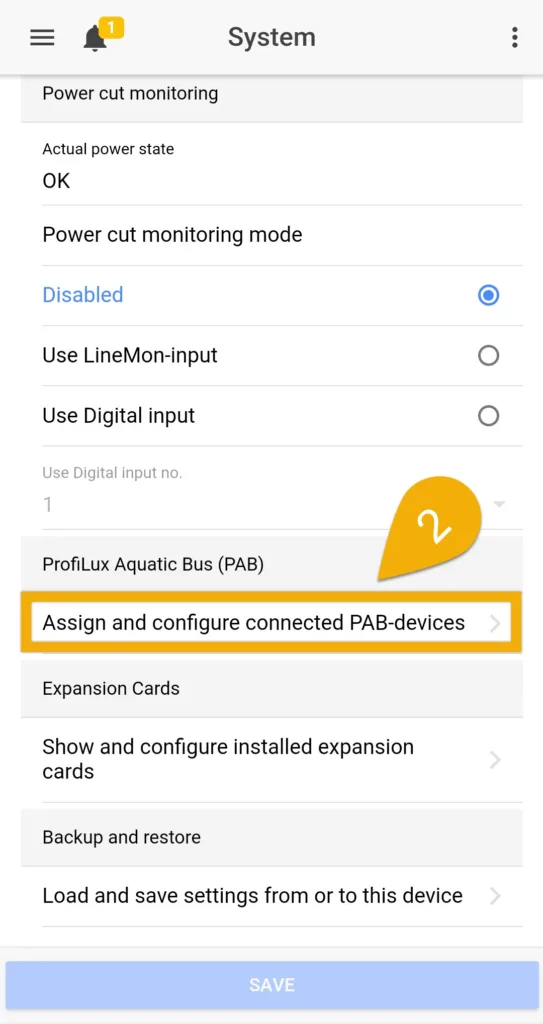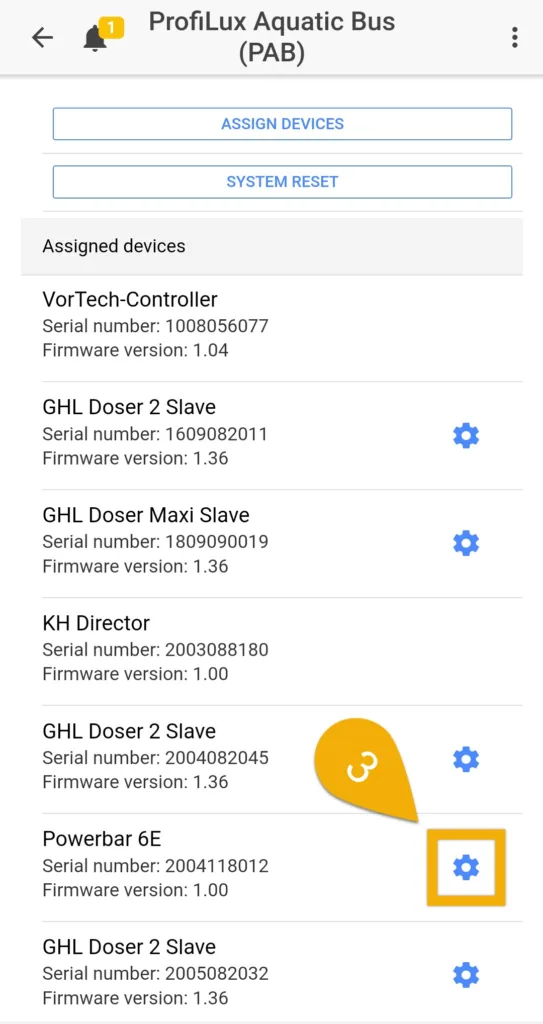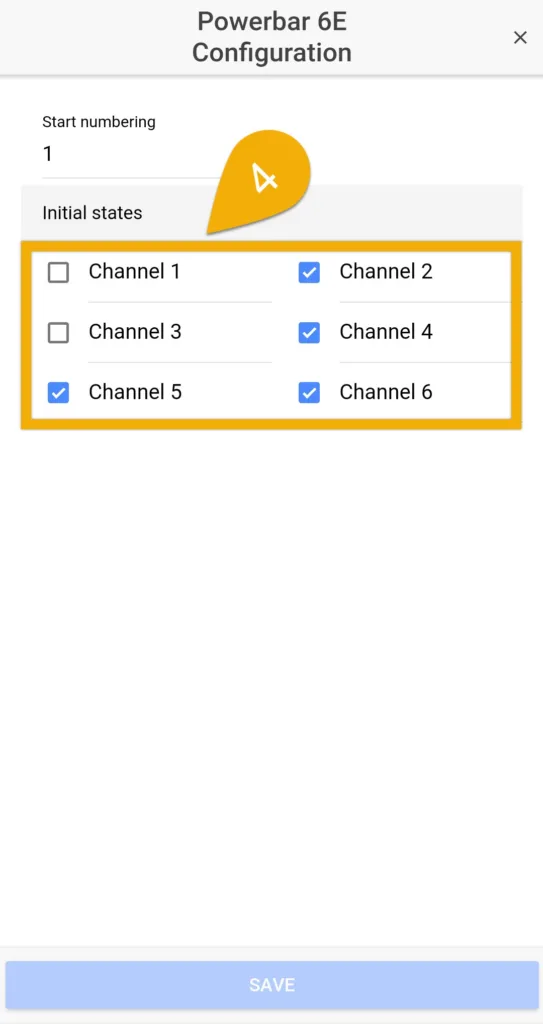About this article
This article will show you how to get the most out of your GHL Powerbar by using the built-in “Fallback” feature. More information about this feature is provided below.
Select GHL Powerbars (PB-5.1 and PB-6E) have a built-in feature that can trigger an emergency (fallback) mode in-case the PB looses communication with the ProfiLux head unit. This feature comes in handy because it allows you to keep running essential equipment such as return pumps and skimmers during a disconnect.
For safety reasons, all Powerbar sockets are set to turn OFF in case of a disconnect from the ProfiLux.
The fallback reaction will activate only if the Powerbar looses communication with the ProfiLux head unit. This scenario can happen…
- If a PAB cable is physically disconnected from any PAB device leading into the Powerbar
- If a device in the PAB chain which comes before the power is powered OFF
- During a ProfiLux firmware update
Set the fallback state of your Powerbar
1. Connect to your ProfiLux using the GHL Connect app, press the Menu icon and select System
2. Select Assign and configure connected PAB-devices
3. Press the blue gear icon belonging to your Powerbar
4. Select which outlet you want to stay ON in case of a disconnect from the ProfiLux head unit, then press SAVE
If you want to have the outlet turn ON, check the box belonging to the socket of choice
If you want to have an outlet turn OFF, leave box un-checked