
About Feed Pause delays
Delaying the ON-reaction time of a Feed Pause can come in handy in cases where you typically have your return pump and/or skimmer turn OFF during a FP. In this scenario, this results in having the water level in your sump rise above the normal level.
At the end of this FP, the assigned outlets will immediately turn ON…
While this may be OK for your return pump, you don’t want your skimmer to turn ON immediately otherwise the high water level in your sump will cause the skimmer cup to overflow!
The solution to this is to create a Feed Pause delay and assign that delay to ONLY the skimmer or other equipment which you want affected.
To create this delay, you will use Programmable Logic!
Preliminary step: Create Feed Pause function
Before you proceed with the steps below, you must first create your Feed Pause function. You will ONLY need to create the function. You do not have to assign this function to an outlet just yet.
If you are not sure how to do this, click here for the step-by-step instructions.
Create the Feed Pause delay
- Press the Menu icon and select Programmable Logic
- Select an unused Gate
- Set the function to Delayed On
- Set the Input to Filter, then specify which feed pause number to use
- Specify the length of the delay (1s – 16,599s), then press SAVE
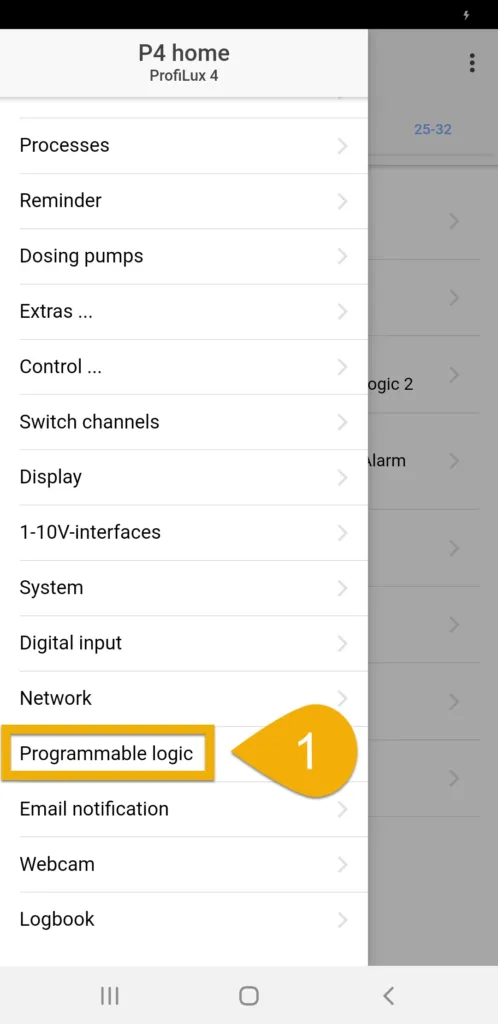
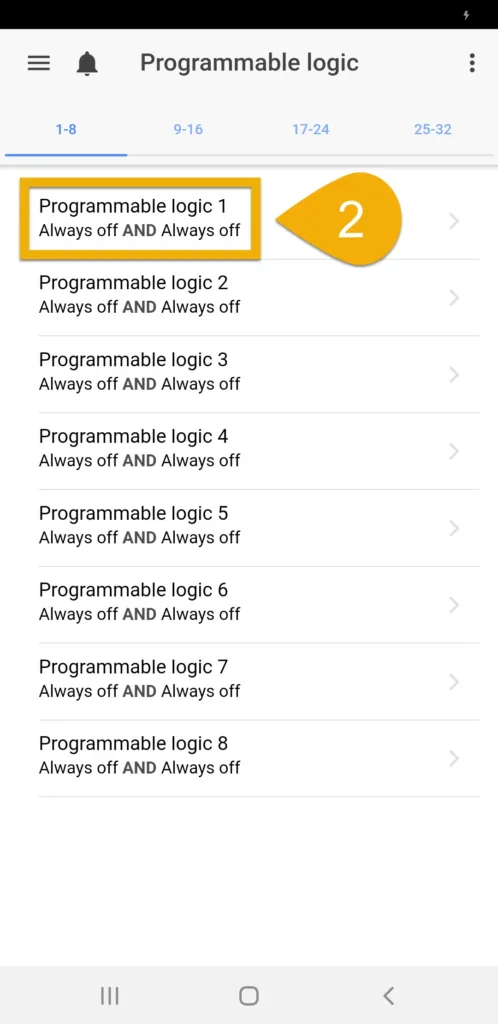
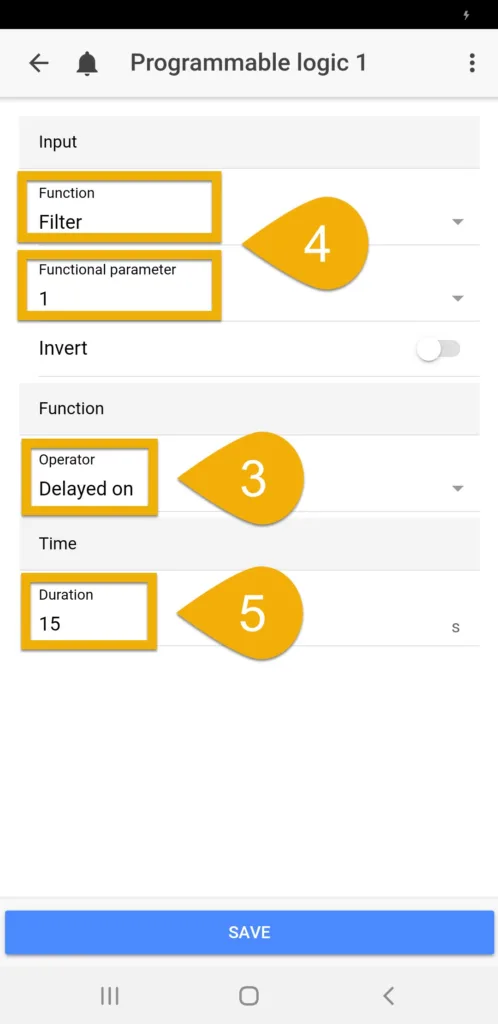
You have now created a Programmable Logic function which adds a Delay ON feature to your Feed Pause function. The next step will be to assign this PL function to the Powerbar socket which you want reacting to this Feed Pause w/ delay.
Assign PL function (Feed Pause w/ Delay)
- Press the back-arrow, press the Menu icon, select Switch channels
- Select the Powerbar socket that you want reacting to this Feed Pause w/ delay
- Type-in a description
- Set the function to Programmable Logic and select the Gate number you used when you created the PL function.For example, if you created the PL function on Gate #1, select Programmable Logic 1
- Press SAVE
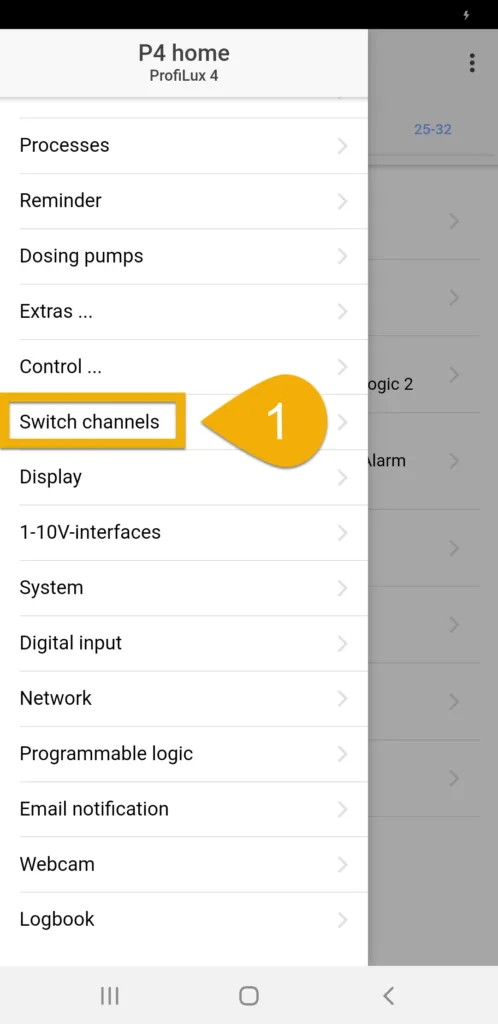
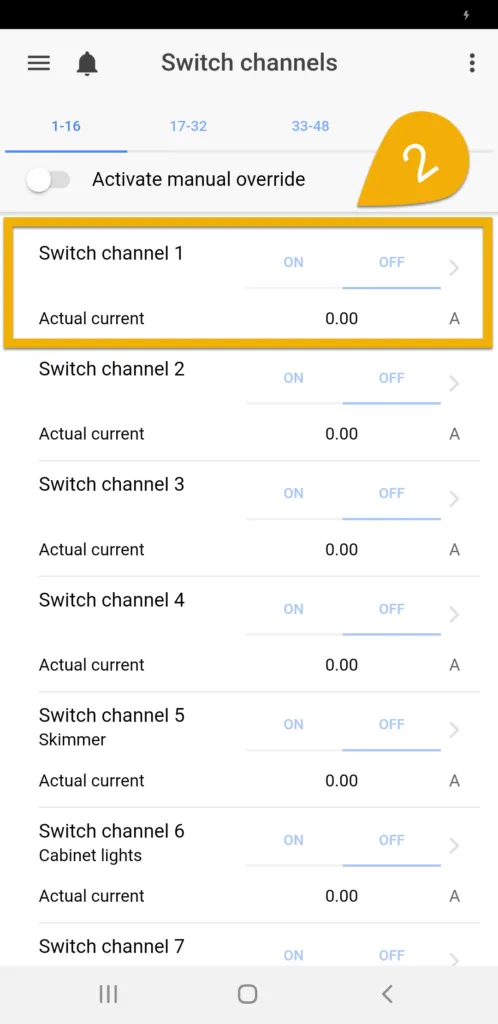
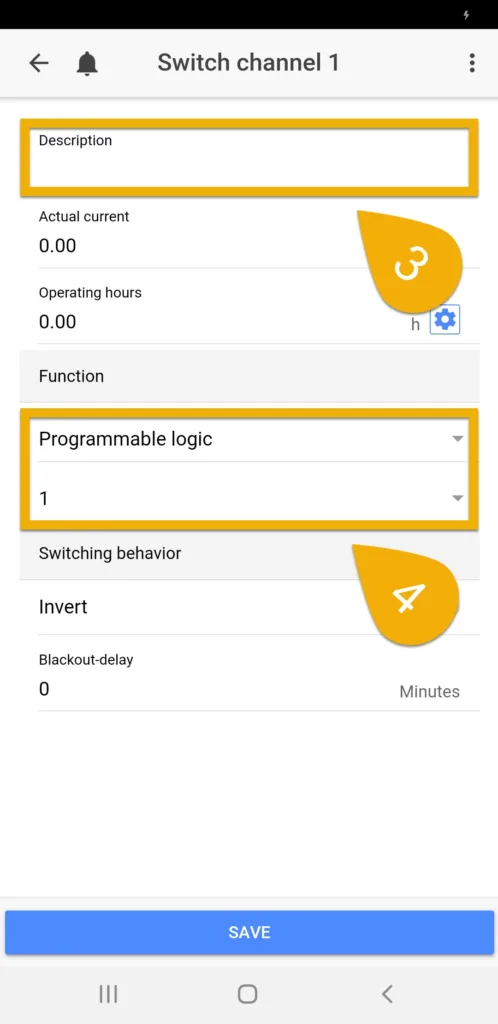
You have now assigned this PL function to your Powerbar socket. Since this PL function contains the Feed Pause with a Delay On, the ProfiLux will control the Powerbar socket according to the normal Feed Pause function.
When the FP is activated, the assigned socket will react accordingly. After this FP ends, the PL will delay the reaction by the length you specified.
If at anytime you choose to manually cancel an active FP, please note the assigned sockets will still react according to the delay you configured.
For example, if you have a delay of 60 seconds and you manually cancel the FP, the assigned Powerbar socket will resume normal operation AFTER this 60 second delay.