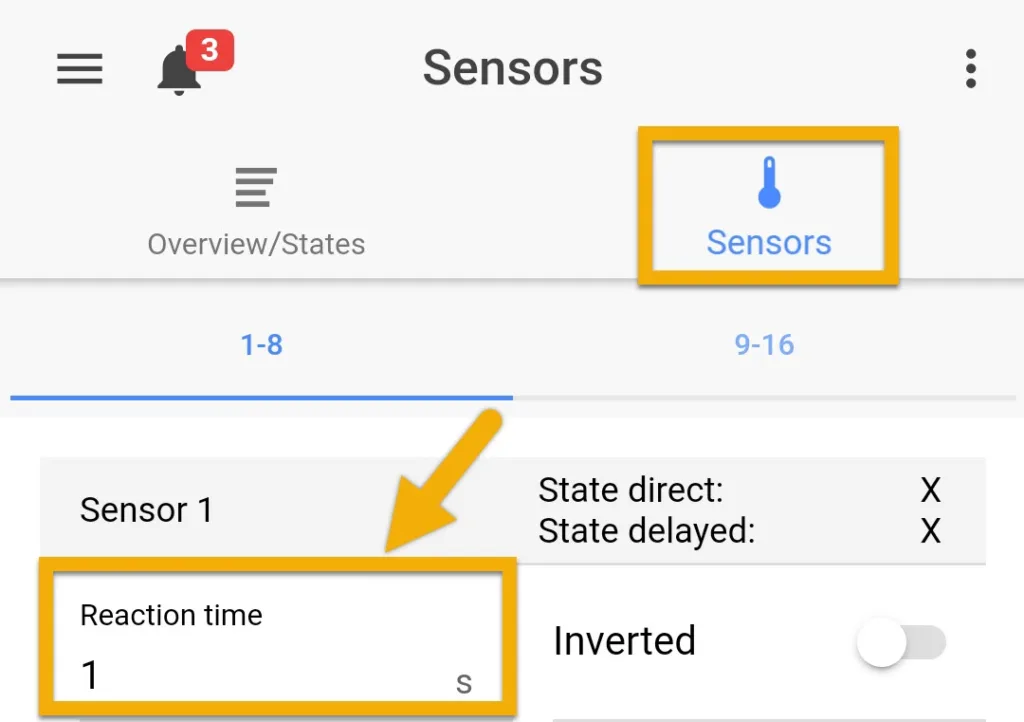About ATO Control via the ProfiLux
ATO control via the ProfiLux involves the use of 1 or 2 level sensors. These sensors can be either GHL Level Sensor Floater or GHL Level Sensor Optical. The pump that will be responsible for refilling your aquarium with ATO water can be either a utility pump (connected to Powerbar socket) or a dedicated GHL Dosing pump head.
When your water level drops, the assigned ATO pump will turn ON and fill the sump with top off water. Once the water level goes back to normal, the ATO pump will turn OFF.
Before you begin
- If you are not familiar yet with the operating concept of the ProfiLux Controller, we highly recommend to first read the Knowledgebase Article “How the ProfiLux Controller works“. It gives you an understanding of the basics and the operational concept of the controller.
- Make sure you have all the correct parts on-hand. (see also list below)
ATO with one sensor
| You will need… |
| 1 GHL Level sensor; float (PL-1889) or optical (PL-1890) |
| Matching bracket for float, (Levelsensor fastener PL-0080) or optical sensor (Levelsensor fastener angled PL-1894) |
| PL-LF-Base2 assembly rod (PL-1095) |
| Dedicated pump for ATO; utility or dosing pump head |
ATO with two sensors
| You will need… |
| Any combination of 2 GHL Level sensors; float (PL-1889) or optical (PL-1890) |
| Matching bracket for float (PL-0080) or optical sensor (PL-1894) |
| PL-LF-Base2 assembly rod (PL-1095) |
| Dedicated pump for ATO; utility or dosing pump head |
| Optional: Level sensor splitter cable (PL-0081) |

Float sensor (PL-1889)

Float sensor bracket (PL-0080)

Optical sensor (PL-1890)

Optical sensor bracket (PL-1894)

Level sensor splitter (PL-0081)
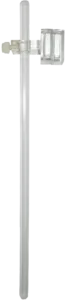
Assembly rod (PL-1095)
The PL-LY-Splitter Cable (PL-0081) enables you to connect two sensors to one level port.
In order for you to setup ATO control on a ProfiLux Mini or Light controller, you will need the ProfiLux Mini / Light Adapter (PL-2024). This accessory is sold separately and can be found at the GHL store or GHL USA store.


With this accessory in-hand, you can take the included cable and connect it to the adapter (port labeled ProfiLux). Take the other end of the cable and connect it to the Black port as indicated below. Afterwards, you can connect your level sensor to the adapter, then follow the steps shown in Create the ATO function.

Connect your GHL Sensor to an available level port
You can find level ports on your ProfiLux Controller (starting with model 3), the Expansion Box, or an Expansion Card.
Connecting to ProfiLux:
Take note which color port on the ProfiLux you are connecting the sensor(s) to
- Purple port: Level 1 / 2
- Green port: Level 3 / 4
If a single sensor is connected directly to a Level-port, the Level sensor will be assigned to the first number of that Level-port.
For example, if a single sensor is connected to Level 1/2, the sensor would automatically be assigned as Level sensor #1.
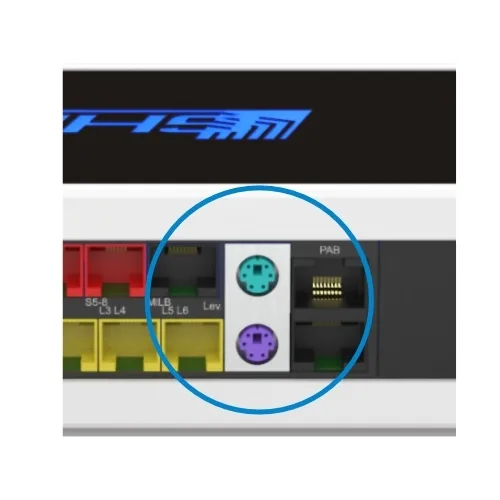
Level ports on the ProfiLux Controller
Connecting to an Expansion Card or a Expansion Box
If you are connecting the sensor(s) to an Expansion Card or Expansion Box, the Level-port numbering will continue beyond Level 3 / 4.
- For example, if you have a PLM-4Level Expansion Card, the Level-port numbering would be 5 / 6 for one port and 7 / 8 for the second port.
- If you do not have any Level-port expansion cards on the P4 / 4e and instead have an Expansion Box 2, Level 1 / 2 on the EXB2 would actually be Level 5 / 6.

Expansion Card PLM-4LEVEL with 4 Level-ports

Expansionbox 2 for ProfiLux
- and starts with the sensors permanently installed in the ProfiLux,
- then the sensor inputs of expansion cards (if available) follow,
- next, the fixed inputs of the first Expansion Box are counted,
- then the sensor inputs of expansion cards in the first expansion box.
- The numbering of sensor inputs of further Expansion Boxes is continued with the same system.
Create the ATO function
- Press the Menu icon, select Control, select Level
- Select an unused CONTROL CIRCUIT
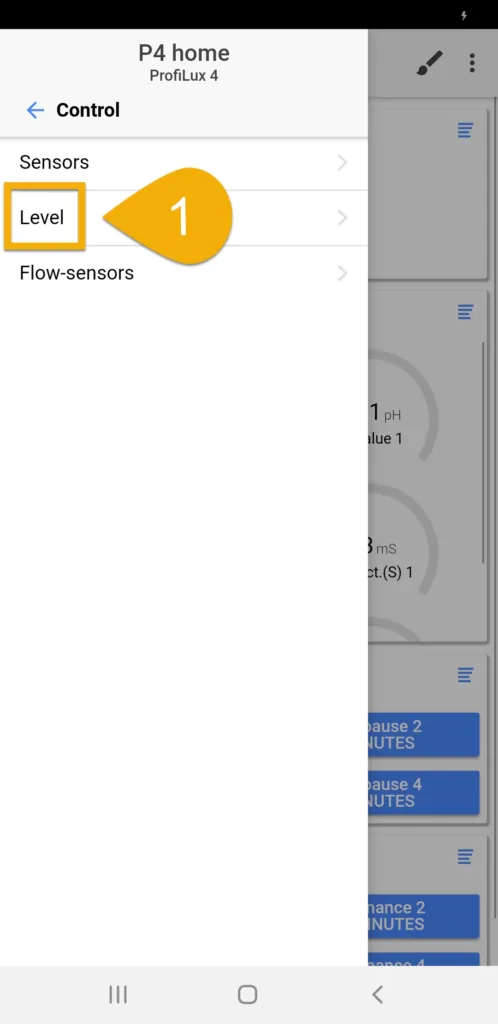
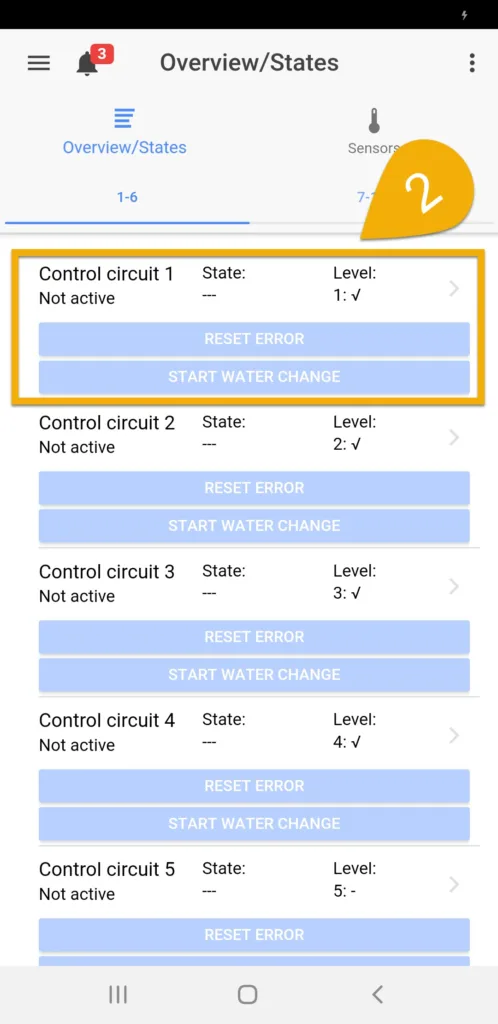
About Operation mode
The Operation mode you select will depend on how you wish to use the ATO function
Auto Top Off: Normal 1-sensor ATO
Min/Max control: 2-sensor ATO; one sensor is lower and one sensor is upper. When the lower sensor is triggered ATO will run and stop when the water level reaches the upper sensor
ATO w/ 2 sensors: Both sensors placed side-by-side; ATO is triggered only when both sensors detect low water level
3. Set the Operation mode to Auto Top Off, Min/Max control OR ATO w/ 2 sensors
4. Type-in a description; ATO
5. Set the Maximum on-time
6. Select if you want the alarm to be reset automatically after being triggered. If enabled, the alarm will reset after normal conditions are detected.
If left disabled, the alarm will remain until manually reset.
7. If you want to use the ATO 24/7, leave as-is.
8. Select the sensor that will be used for this function, then press SAVE
For example, if you are using a 1-sensor ATO and have it connected directly to the LEVEL 1/2 port, select (1)
If you are using a 2-sensor ATO and have it connected via a splitter cable to the LEVEL 1/2 port, select (1) and (2)
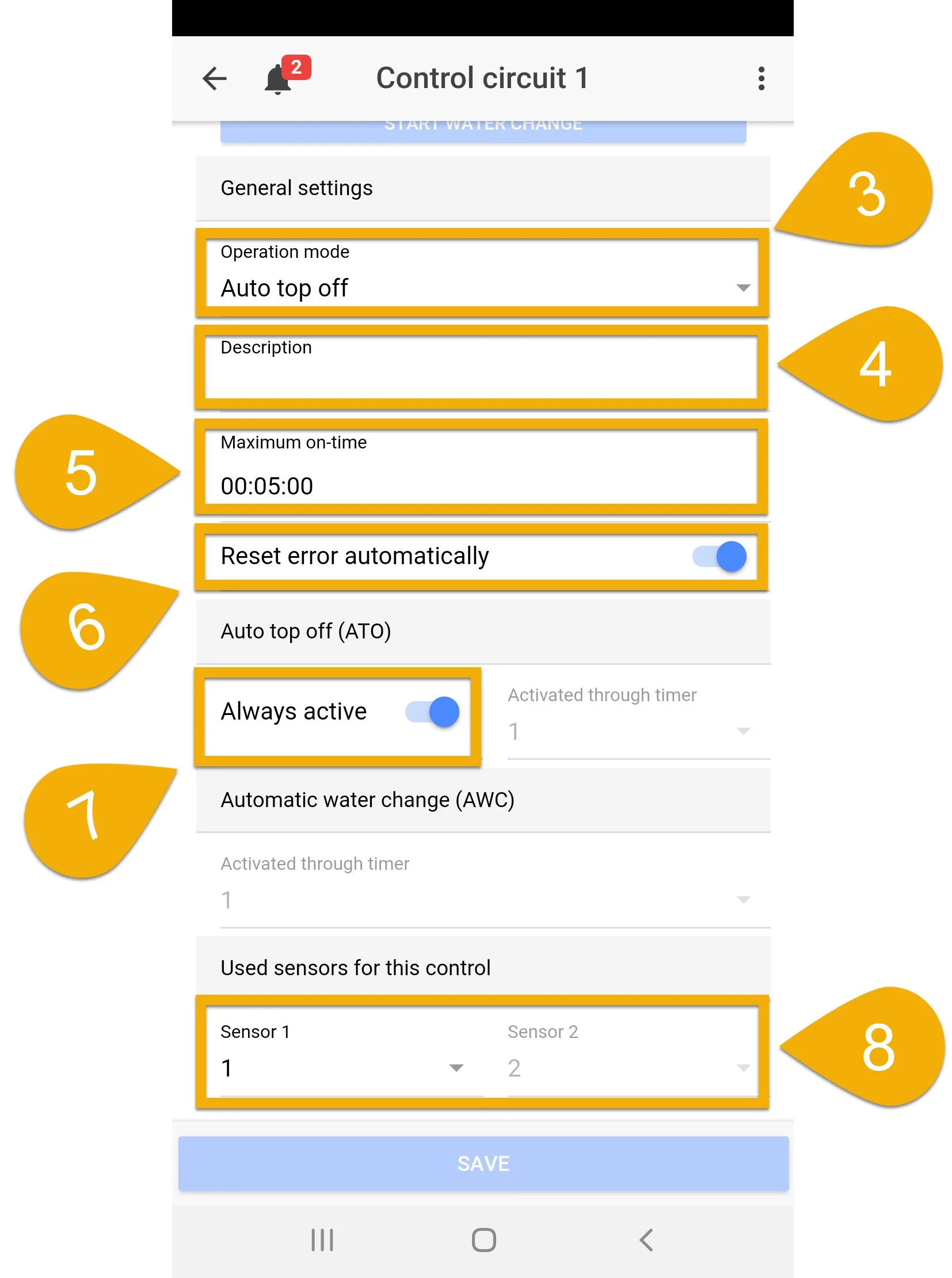
About Maximum on-time
This is the failsafe that will turn OFF the assigned switch channels (Powerbar outlets) in case the sensor does not respond. If the specified time limit expires, the failsafe will be triggered with an alarm and the assigned outlet will turn OFF.
To disable this feature, set the Max on-time to (0)
Want to run ATO at certain times or on certain days?
If you’d prefer to have the ATO run at certain days or times, disable the option (as shown above) and select the Timer which will control this ATO. Later, you will need to go to the chosen Timer function, set the switch mode Normal, then specify the ON/OFF times and days. See “How to setup normal ON/OFF timers“.
Want to delay the reaction time of a sensor?
Delaying the reaction time of a sensor can prevent the sensor / outlet from switching ON / OFF too often. If you would like to delay the reaction of a sensor, press the back-arrow, select the Sensors tab, specify the Reaction time of the selected sensor, then press SAVE.
Assign the ATO function
1. Press the Menu icon, press the back-arrow, select Switch channels
2. Select the switch channel that has the ATO pump connected to it
3. Type-in a description; ATO pump
4. Set the function to Fill water ATO only and select the Control Circuit number you used when you created the ATO function, then press SAVE
For example, if you created the function on Control circuit 1, set the function to FILL WATER (ATO ONLY) 1.
If Control circuit 2 was used, set the function to FILL WATER (ATO) ONLY 2.
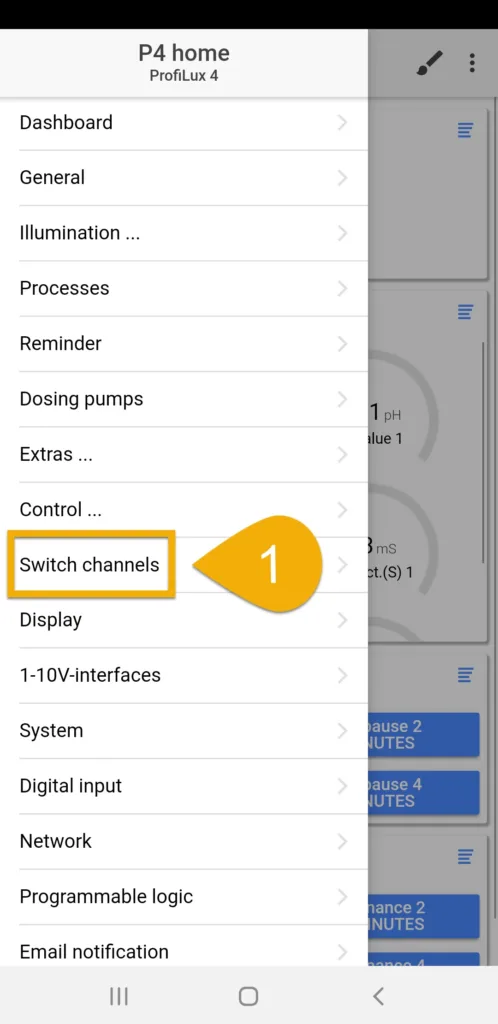
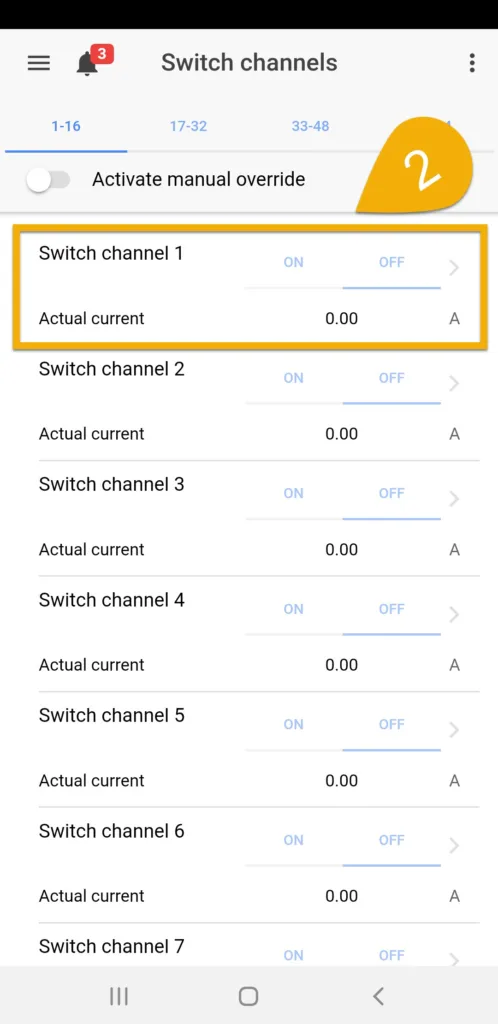
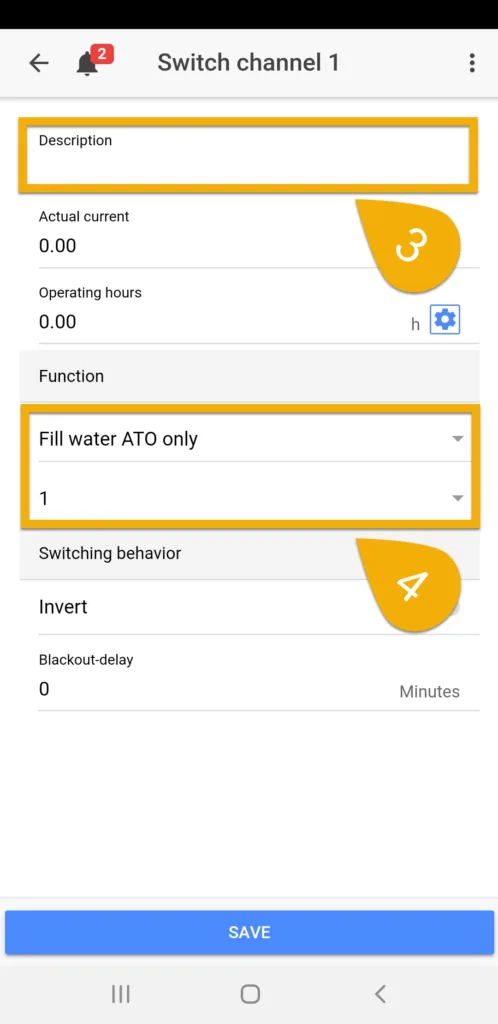
Want to use a GHL-Doser for ATO?
To use a GHL-Doser for ATO, you can assign a switch channel to the corresponding dosing pump:
- Press the back-arrow, press the Menu icon, select Dosing pumps
- Select the pump you want to use as fill pump
- Type-in a description; ATO pump
- Set Pump reacts to Switch channel and select the number of the switch channel to which you have assigned the function Fill water ATO only
For example, if you have assigned the Control Circuit with the ATO function to switch channel 1, set it to SWITCH CHANNEL 1.
P3 and P4 Only: Want to control ATO based on saltwater readings?
If you have dedicated freshwater and saltwater ATO reservoirs and would like to have the ProfiLux add ATO water based on the conductivity readings, this section is for you.
This section will show you how to setup the ProfiLux (3 and higher) so it adds FW only when conductivity is above your desired value and adds SW only when conductivity is below your desired value.
For the safety of your tank inhabitants, it is crucial to have a properly calibrated probe because your ATO task will rely on the live readings from the conductivity probe.
DO NOT PROCEED UNTIL YOUR PROBE IS CALIBRATED AND VERIFIED WITH 50mS FLUID!
After creating your ATO function (following steps above), do the following:
Setup control settings for the Conductivity probe
- Go to the Conductivity sensor settings page and configure your control settings; specify your desired conductivity value and alarm conditions
Create a Programmable Logic function for ATO Saltwater
This function will determine when it is appropriate to add ATO saltwater.
- Go to the Programmable Logic settings page, select an unused gate, then set the function to AND
- In the Input 1 section, select Fill water (ATO only) and choose the control circuit number which contains your ATO function
- In the Input 2 section, select Conduct.(S) Control upwards (increase)
- Save settings
The PL function you just created will activate when your conductivity value is below your desired (nominal) value.
Think, “This function will INCREASE my salinity when the value is below where I want it.”
Create a Programmable Logic function for ATO Freshwater
This function will determine when it is appropriate to add ATO freshwater.
- Select another unused gate and set the function to AND
- In the Input 1 section, select Fill water (ATO only) and choose the control circuit number which contains your ATO function
- In the Input 2 section, select Conduct.(S) Control downwards (decrease)
- Save settings
The PL function you just created will activate when your conductivity value is higher than your desired (nominal) value.
Think, “This function will DECREASE my salinity when the value is higher than where I want it.”
Assign ATO Saltwater (PL function) to ATO Saltwater pump
- Go to the Switch channels page and select the channel that will be powering your ATO SW pump
- Type-in a description; ATO w/ SW
- Set the function to Programmable Logic and choose the gate number you used for the ATO SW function
- Save settings
Assign ATO Freshwater (PL function) to ATO Freshwater pump
- Go back to the Switch channels page and select the channel that will be powering your ATO FW pump
- Type-in a description; ATO w/ FW
- Set the function to Programmable Logic and choose the gate number you used for the ATO FW function
- Save settings