
About Feed Pause functions
The feed pause feature can be used to turn OFF equipment or any device connected to a powerbar socket. You can also configure flow pumps to turn OFF or run at minimum speed during an active FP.
Feed pause functions can be set in such a way that it can either triggered manually or by a TIMER function.
Before you begin
- If you are not familiar yet with the operating concept of the ProfiLux Controller, we highly recommend to first read the Knowledgebase Article “How the ProfiLux Controller works“. It gives you an understanding of the basics and the operational concept of the controller
Create a Feed Pause
- Press the Menu icon, select Extras, select Feed pause
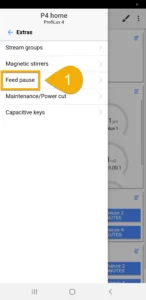
2. Choose a Feed Pause and specify how long this FP will run for
This can be anywhere between 1 and 120 minutes
3. If you’d like to use a standard Feed Pause, leave this section as-is
By selecting None, the FP will only activate after you manually activate the function.
If you want this FP automatically activated on a set schedule (via timer), select the TIMER function (1-32) which will be responsible for activating it. After you finish setting up this FP, go the the chosen TIMER function, set mode to Event start, click NEW and specify what time this timer should activate the FP.
4. Type-in a description, then press SAVE
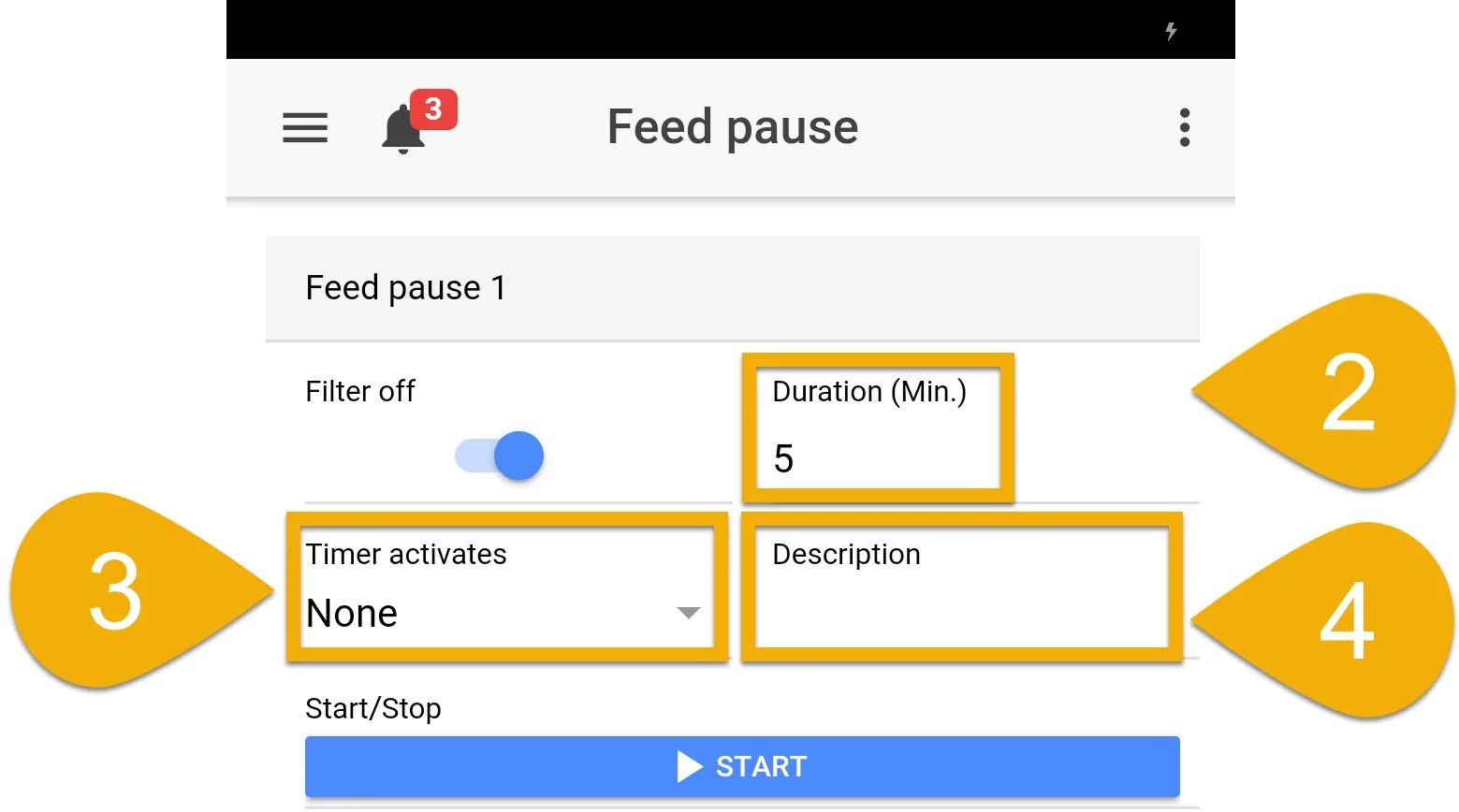
Assign the Feed Pause function
- Press the Menu icon, press the back-arrow, select Switch channels
- Select the Powerbar socket(s) that you want reacting to this Feed Pause
- Type-in a description
- Set the function to Filter and select the Feed Pause (Filter) number you used when you created the function, then press SAVE
For example, if you created the function on Feed Pause 1, set the function to FILTER 1. If Feed Pause 2 was used, set the function to FILTER 2.
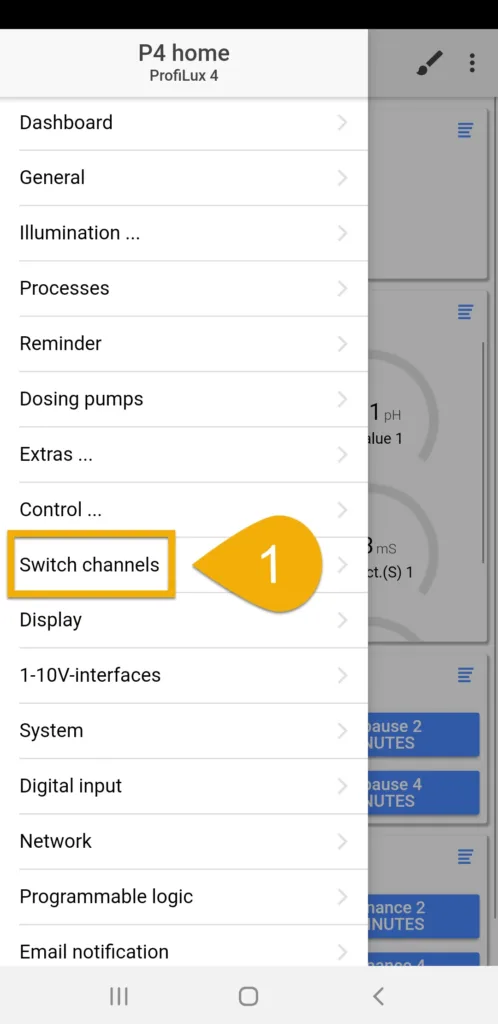
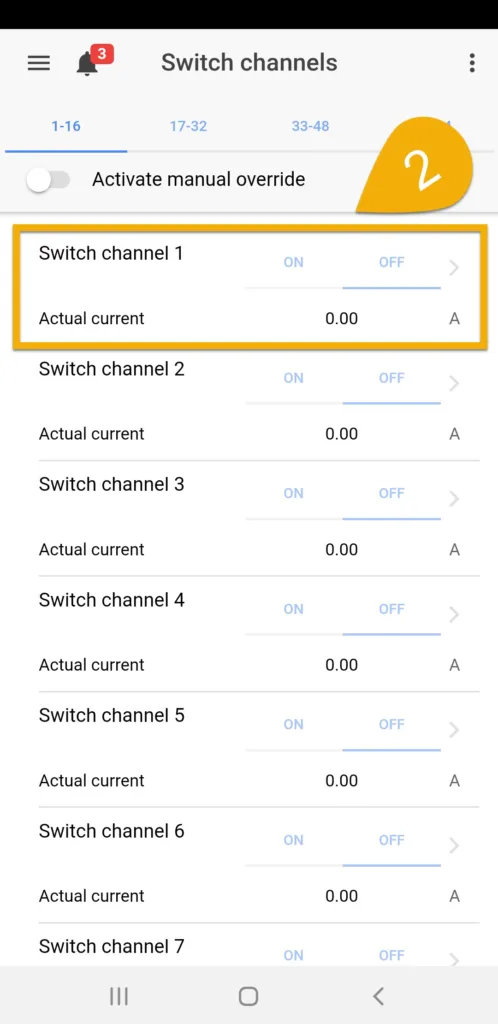
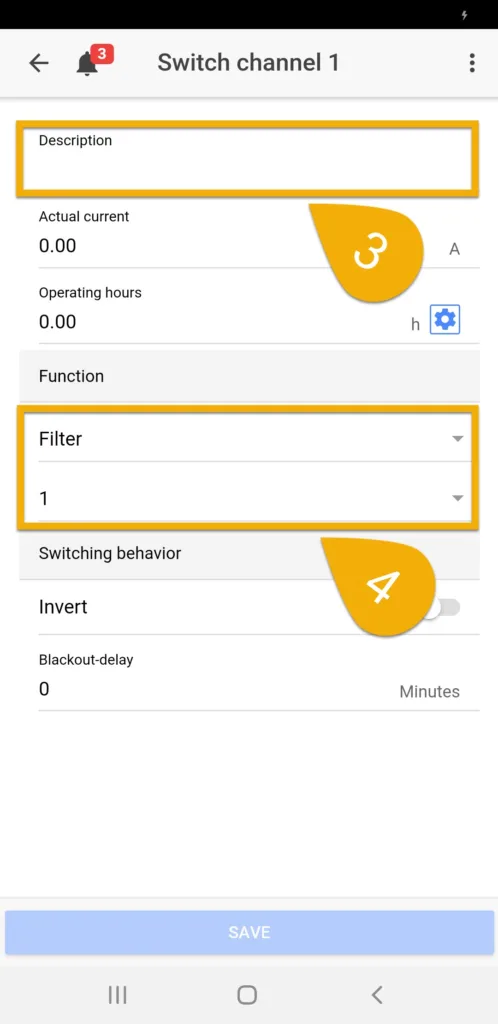
How to manually activate Feed Pause(s)
There are multiple ways to activate a feed pause. You can either do it through the GHL Dashboard via the app, myGHL, or the on-board touch keys on your controller.
Activate feed pause via touch keys:
- Press the (X) key on the ProfiLux
- Select which FP to activate
To stop a feed pause, repeat steps 1 – 2.