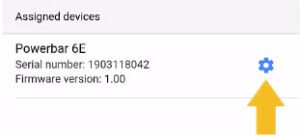About PAB-device assignment
This article will show you how to assign PAB-devices to your primary device. PAB-devices are GHL devices that communicate with your primary GHL device through the use of a PAB-cable. This can be GHL Powerbars, Dosing pumps, KH Director, ION Director and more.
The PAB system uses the master-slave principle where the Master device is always the ProfiLux controller (starting at model 3) or Standalone Doser. All of the connected PAB-devices follow the commands given by the master device.
Before you begin
- If you are not familiar yet with the operating concept of the ProfiLux Controller, we highly recommend to first read the Knowledgebase Article “How the ProfiLux Controller works“. It gives you an understanding of the basics and the operational concept of the controller.
- Make sure you have all the correct parts on-hand. (See also list below)
You will need…
| The PAB-device you want to connect to your primary device (GHL slave doser, KH Director, ION Director, etc.) |
| PAB-cable for connecting the PAB-device to your primary device; available in various lengths at our GHL shop or your GHL dealer |
Connect and assign PAB-devices to your primary device
- Take one-end of a PAB-cable and connect it to the PAB-port belonging to your PAB-device.Take the other-end of that cable and connect it to either the PAB-port of your primary device or to the PAB-port of another PAB-device.
For example, connect the PAB-cable to the back of the ProfiLux 4 (labeled PAB) and the other end to the PAB-port on a Powerbar-6E. If your PAB-device has its own power supply, make sure to power it ON before proceeding any further.
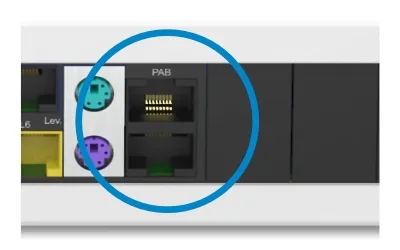
PAB-port example

Here is an example of what a connected PAB-system looks like. As you can see, PAB-devices can be daisy chained off of another device.
DO NOT CREATE A LOOP!
When connecting these devices, it is important to make sure the connected devices never create a loop. That means the last PAB-device must ALWAYS have an open, unused PAB-port.
2. Press the Menu icon
3. Select System
4. Press Assign and configure connected PAB-devices
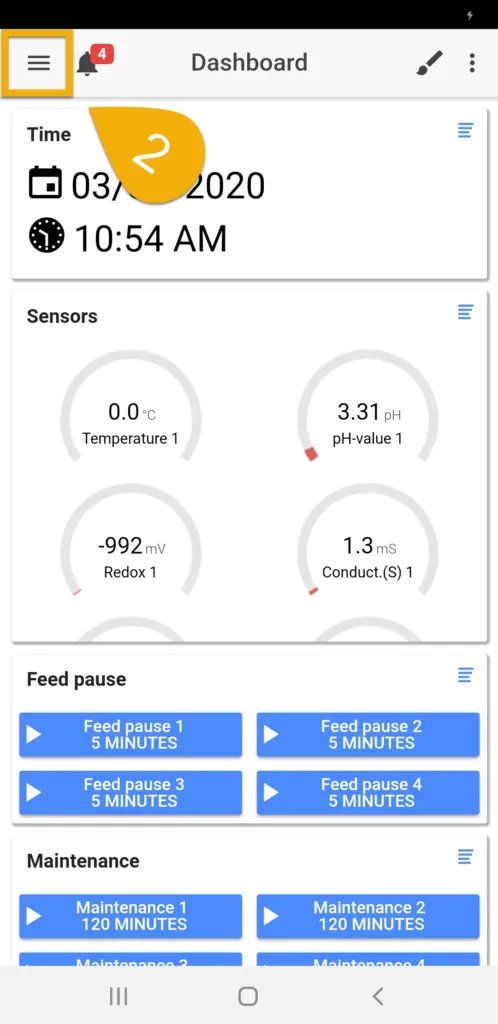
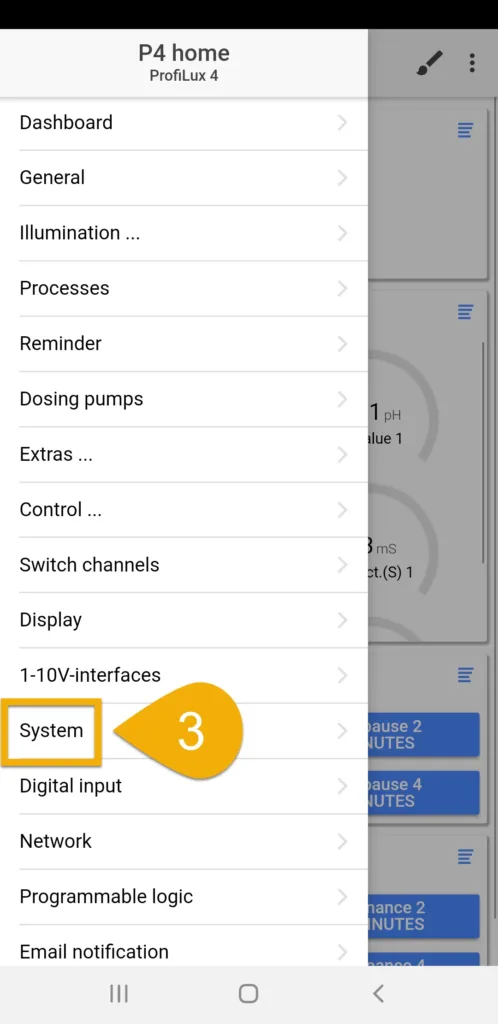
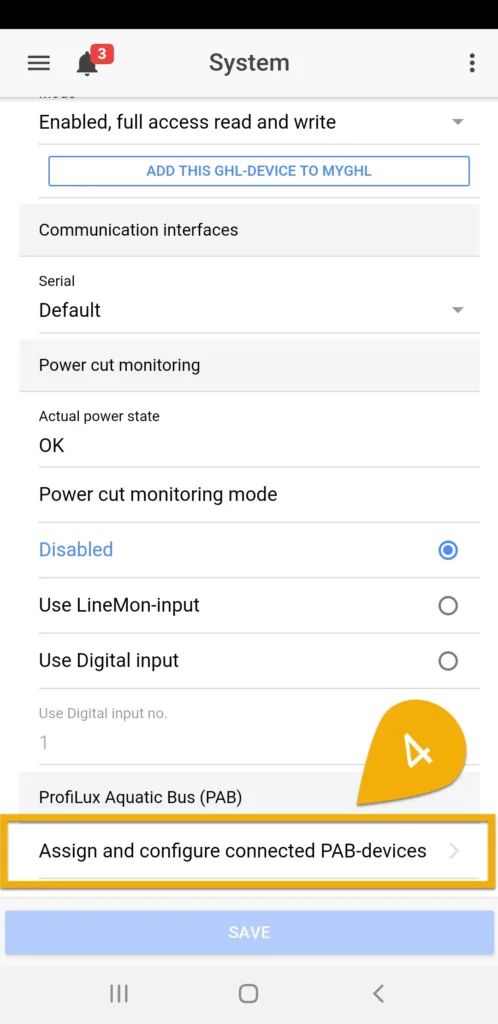
5. Press Assign devices
6. Select the devices you wish to assign, then press SAVE
7. Confirm assignment by pressing YES
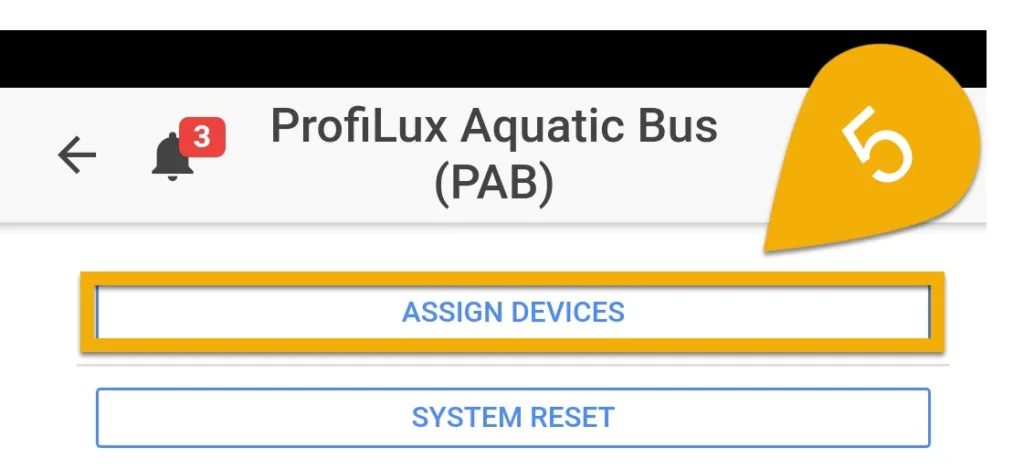
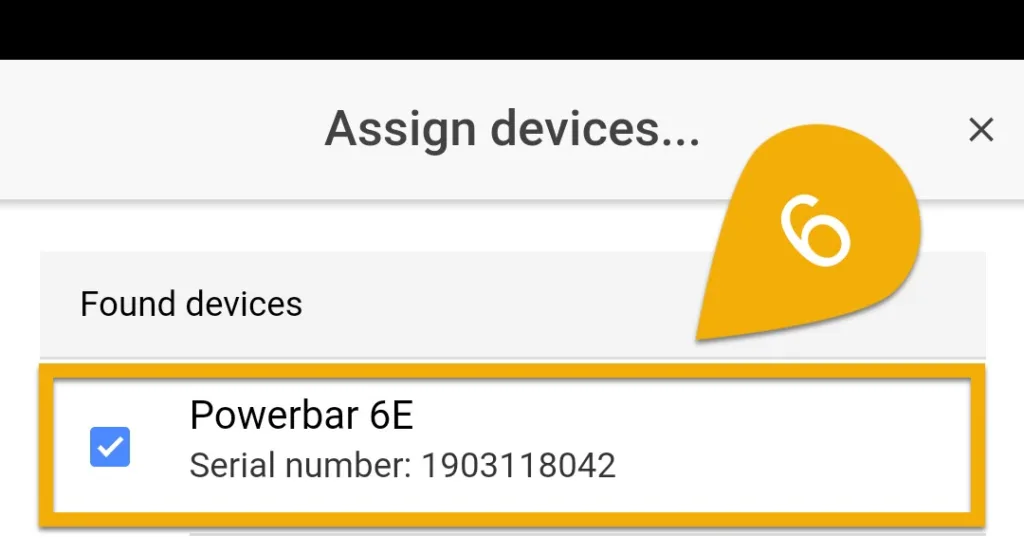
NOTE: 1st Powerbar and 1st Doser channels are automatically assigned
If you just added your FIRST Powerbar or FIRST GHL Doser slave, please note the socket and pump numbering will automatically be assigned. The first PB will be assigned to Sockets 1 – 6 and the first Doser will be assigned to Dosing channels 1 – 4 (if Doser 2.1) or Dosing channels 1 – 2 (if Doser Maxi)
Adding more than one Powerbar or Dosing unit?
If you are adding more than one Powerbar or Dosing unit, the starting number for each device AFTER the first device must be assigned by you. To do that, press the blue-gear icon and type-in the starting number for that device.
For example, if you added a 2nd Powerbar-6E to your system, the numbering for this 2nd device must be set to start at 7. This will assign the switch channels on this PB to 7 – 12.
If you have a Doser 2.1 (4-pump) and you just added a 2nd D2.1 (4-pump), the starting number of this 2nd dosing unit must be set to start at 5. This will assign the dosing pumps to dosing channels 5 – 8.
Optional: Set the fallback state of your powerbar
PAB-Powerbars give you the option to specify whether certain outlets should be ON or OFF in case there is ever a PAB-communication disconnect from the ProfiLux head unit. By default, all outlets are set to power OFF during a disconnect.
If you’d like to have certain outlets stay ON in case of a disconnect, press the blue-gear icon to the right of the respective powerbar and specify which outlets should remain ON.
HOW-TO VIDEO
Alternate method via ProfiLux touch keys
If you wish to bypass GHL Connect, you can assign PAB-devices by following these steps:
- Press the up or down arrow key
- Select System
- Select Configure PAB
- Select Assign devices
- Select the devices to assign (Press the right-arrow to select)
- Press the (√) key to assign the device(s)
Want to un-assign a PAB-device?
If you wish to remove a PAB-device from the PAB-chain, follow the above steps. When you get to step 5, select the device and press the left-arrow to remove it, then press the (√) key to save changes.