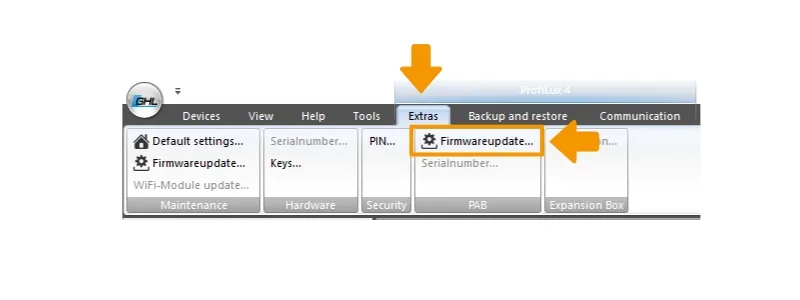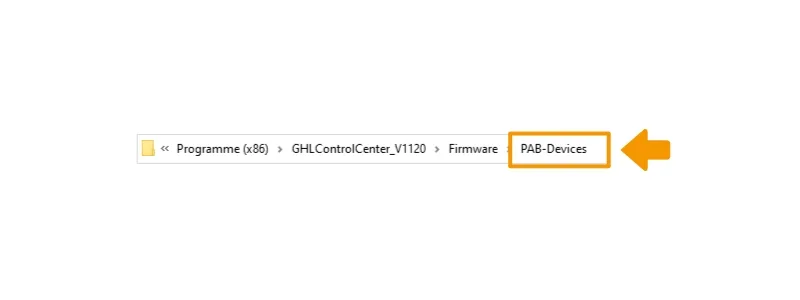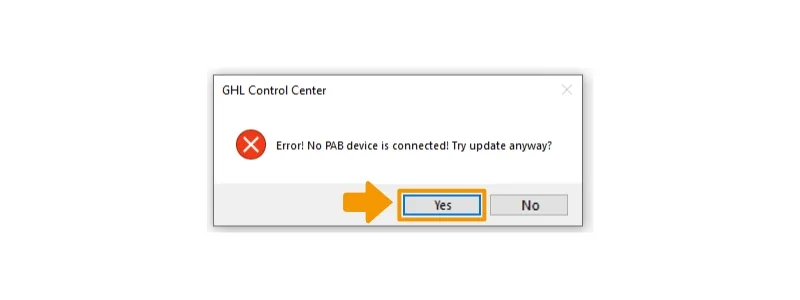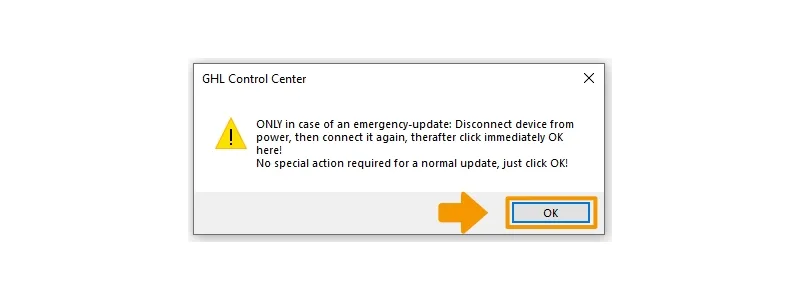About PAB-device emergency updates
An emergency update for a PAB device is only necessary if your PAB device (Doser, Powerbar, KH Director, etc.) becomes unresponsive after a PAB device firmware update attempt. If your PAB device becomes unresponsive and is no longer detected by your master device (ProfiLux or Standalone Doser), follow these steps to recover your device.
Even though your “now slave” Doser is being controlled by a ProfiLux or SA Doser, it is still a native Standalone Doser. That means your doser must be recovered by following the emergency update steps for a Standalone Doser.
How to perform an emergency update on a Standalone GHL Doser
How to do a PAB-device emergency update
- Disconnect all PAB-devices from your primary (master) device
- Connect only the unresponsive PAB-device to your primary device
- Connect to your primary (master) device using GCC, click the EXTRAS tab and click Firmware update in the PAB section
4. Click Confirm, then navigate to the PAB-device folder
5. Select the PAB-device firmware file, click OPEN
6. Confirm that you want to update the chosen device by clicking YES
7. When you see the message “No PAB device is connected’, click YES
8. When you see the message below, do as it says. Power OFF the PAB-device, power ON then quickly press OK. The update will now begin
9. Once completed, power cycle the PAB-device and the GHL logo light will come back ON. You can now reconnect all your other PAB-devices.