
About this article
Standalone GHL Dosers have the option to be converted to Slave Dosers in a few quick and easy steps. This article will show you how to do that using GHL Control Center or GHL Connect app.
- Want to have a ProfiLux (3 or 4) control this doser
- Already have a SA Doser and want to have that SA Doser control this new doser
- Purchased a KH Director or ION Director Standalone set and want to connect these to an existing SA Doser or ProfiLux (3 or 4) controller
Switch to slave mode via Doser hotspot (App)
Your doser is emitting its own hotspot signal (GHL-DOSER)
1. Use your mobile device to search for and connect to the GHL Doser hotspot signal
2. Open app and select the Doser’s hotspot connection to connect to it
- Open app, press ADD DEVICE, select your Doser, press NEXT
- In the Configure connection page, leave as-is and press NEXT
- Give this connection a name (Doser Hotspot), press DONE
3. From the Dashboard, tap the Menu icon (top-left) and select General
4. In the Operation mode section, select Slave, then tap SAVE
5. Press the 3-dots button (top-right) and Disconnect
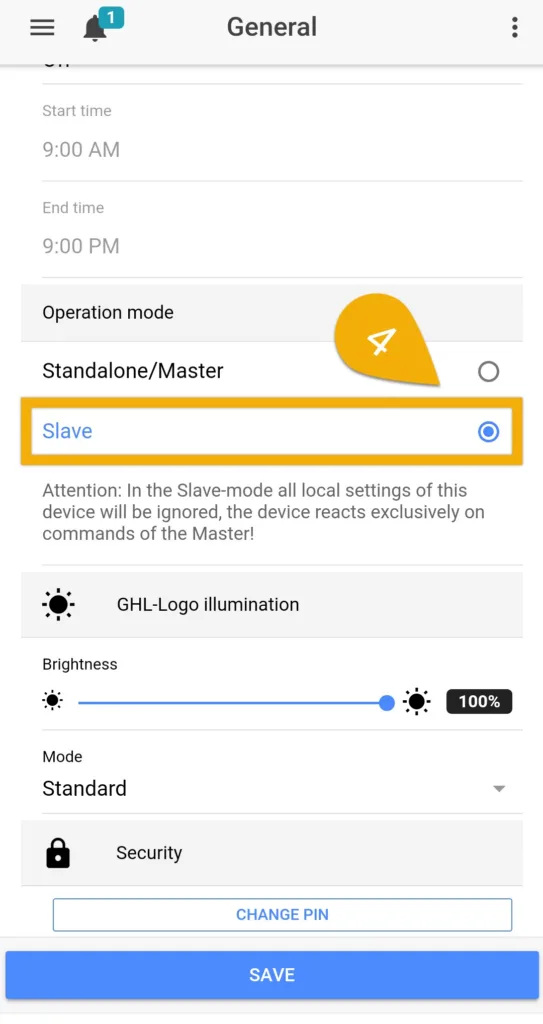
Now that the doser is set to Slave mode, you can go ahead and add it to your primary device (ProfiLux 3 / 4 or SA Doser). You can find the how-to steps by going to the How to assign PAB devices article.
Switch to slave mode via GHL Control Center (USB)
- Your doser’s hotspot signal is not detectable due to being connected to a Wi-Fi network
- Your doser is currently connected to your home network (Wi-Fi)
1. Connect to the Doser via USB
Click here to learn how to connect.
2. In the Operation mode section, select Slave
3. Press Save changes
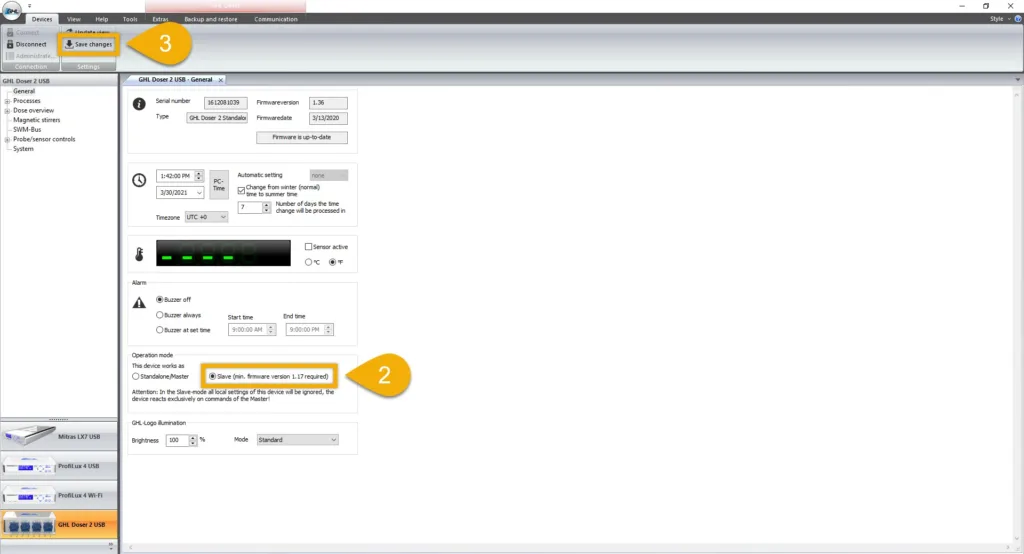
Now that the doser is set to Slave mode, you can go ahead and add it to your primary device (ProfiLux 3 / 4 or SA Doser). You can find the how-to steps by going to the How to assign PAB devices article.
Switch to slave mode via GHL Control Center (Wi-Fi)
- Your doser is currently connected to your Wi-Fi network
1. Connect to the Doser via Wi-FI using GCC
Check your connection settings in GCC to make sure you have the doser’s IP address entered correctly. If you’re still having trouble connection, refer to the Doser Troubleshooting article or connect via USB.
2. In the Operation mode section, select Slave
3. Press Save changes
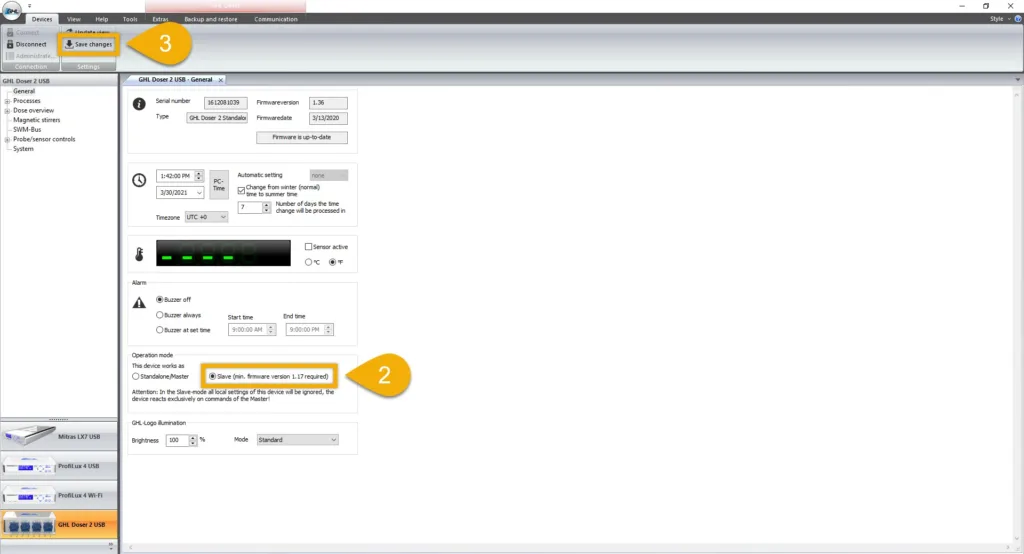
Now that the doser is set to Slave mode, you can go ahead and add it to your primary device (ProfiLux 3 / 4 or SA Doser). You can find the how-to steps by going to the How to assign PAB devices article.