
About skimmer control
Skimmer control can be accomplished in a number of ways. How you go about setting up skimmer control via the ProfiLux, will depend on what exactly you’re looking to do with this piece of equipment.
This article will provide you with examples and how-to steps for your particular skimmer control needs. Simply choose the example that applies to you and follow those steps.
Run skimmer 24/7, no control
If you’re looking to just connect the skimmer to a GHL Powerbar socket, do the following:
- Connect to your ProfiLux, press the Menu icon and select Switch channels
- Select the Powerbar socket where you have your skimmer connected
- Type-in a description
- Set the function to Always On
- Press SAVE
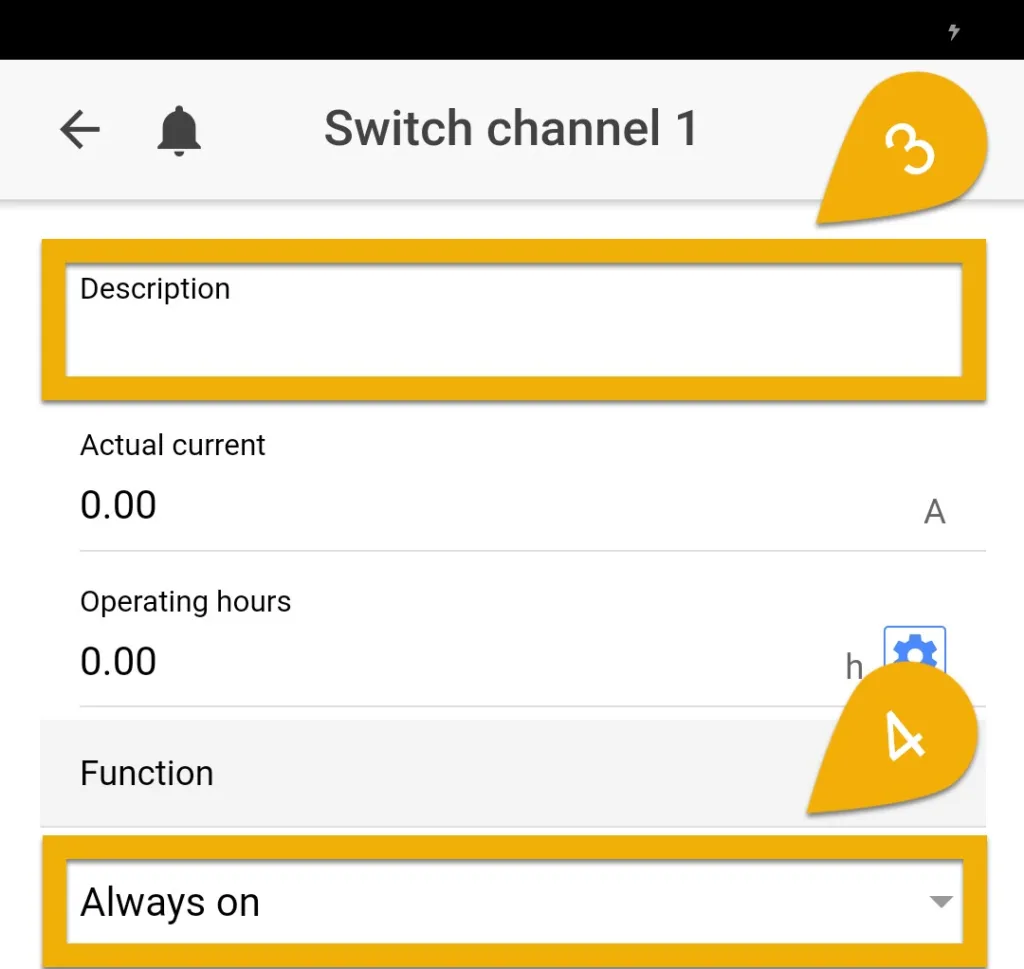
Control the flow rate of your skimmer pump
If you have a 1-10V compatible skimmer pump, you can have the ProfiLux control the pump speed as well as have it react to a Feed Pause and Maintenance mode.
- Setup 1-10V pump control
If you are controlling this pump via 1-10V, you do not have to connect the power plug into a Powerbar socket. Any normal wall socket will do.
Turn OFF during fish or coral feedings
If you want to have the skimmer turn OFF when you feed your coral or fish, it would be best to setup the skimmer with a Feed Pause.
- Create and assign a Feed Pause function
- Plug the skimmer into the assigned Powerbar outlet
If your pump is controlled by the ProfiLux via a 1-10V channel, you can setup the Feed Pause behavior of this pump in the Stream Group page where you have this pump assigned. Select the pump from the Stream Group and specify how this pump should react during a FP.
Turn OFF when cleaning skimmer cup
When it’s time to clean the skimmer cup, you’re going to want to turn OFF the skimmer to do that. Instead of manually unplugging it from the Powerbar or using the manual override feature, it would be best to setup the skimmer with a Maintenance mode. This feature can also be used to decrease the speed of a skimmer pump which is being controlled via 1-10V.
- Create a Maintenance mode
Turn OFF when working on your aquarium
Similar to the above topic, if you would like to turn OFF the skimmer for a fixed amount of time, it would be best to use a Maintenance mode. This feature can also be used to decrease the speed of a skimmer pump which is being controlled via 1-10V.
- Create a Maintenance mode
If you plan to also turn OFF your return pump when you activate this Maintenance mode, we highly recommend setting up a Maintenance mode delay specifically for the skimmer.
WHY?
Because when you turn OFF your return pump and skimmer, the water level in your sump will rise above the normal level. When the Maintenance mode ends, these and any other assigned sockets will immediately turn ON. While this may be OK for your return pump, you would NOT WANT an in-sump skimmer to turn ON immediately because it will make the skimmer cup overflow.
The solution would be to setup a maintenance mode delay.
Run skimmer on a Timer
If you’re looking to run your skimmer only during certain times of the day or on certain days, it would be best to setup a Timer function for the skimmer.
- Create and assign a Timer function
- Plug the skimmer into the assigned Powerbar socket
No worries! With the use of Programmable Logic, you can still assign this function to the desired socket. If you’d like to have the the skimmer Powerbar socket react to more than one function, click the link below.
Turn OFF skimmer if sump water level gets too high
With a GHL float or optical sensor, you can have the ProfiLux power OFF certain equipment if the water level reaches above a certain point. This effectively prevents your skimmer from overflowing.
- Create and assign a Leakage Detection function
- Plug the skimmer into the assigned Powerbar socket
No worries! With the use of Programmable Logic, you can still assign this function to the desired socket. If you’d like to have the the skimmer Powerbar socket react to more than one function, click the link below.
Turn OFF skimmer if cup is full
With the ProfiLux (3 and higher), you can do this with either a GHL Float or 3rd party float switch.
Option 1: GHL Float sensor
- Create and assign a Leakage Detection function
- Plug the skimmer into the assigned Powerbar socket
Option 2: 3rd party float switch (ProfiLux 3 and higher only)
If you choose this option, you will need to purchase and install the PLM-ADIN expansion card (PL-0602). We also recommend the following:
Once you have these parts, connect one wire of the float switch to the GND terminal and other wire to one of the input terminals; use the PLM-ADIN manual and breakout board manual for reference.
- Connect to ProfiLux, press the Menu icon, select Switch channels
- Select the socket where the skimmer is connected and set the function to Digital Input.The Digital Input number you choose will be based on what terminal number the wire is connected to on the breakout board.
No worries! With the use of Programmable Logic, you can still assign this function to the desired socket. If you’d like to have the the skimmer Powerbar socket react to more than one function, click the link below.