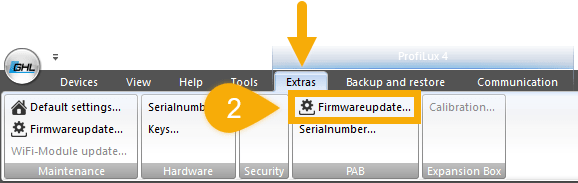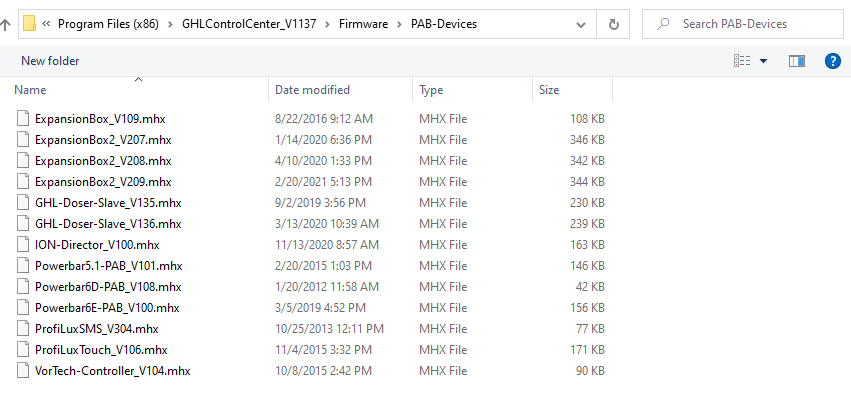About PAB device firmware updates
Firmware updates allow your connected PAB-device to benefit from the newest available features and improvements. With the use of GHL Control Center and USB connection, you can update the firmware of your PAB-device by closely following the steps shown below.
What is a PAB device?
PAB-devices are GHL devices that communicate with your primary GHL device (Doser SA or ProfiLux) through the use of a PAB cable. PAB-devices can be GHL Powerbars, Dosing pumps, KH Director, ION Director and more.


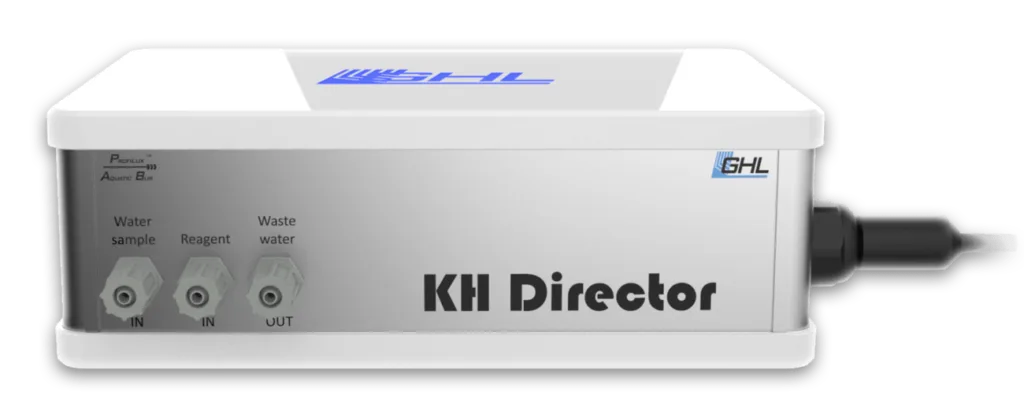

The PAB system uses the master-EXT principle where the master device is always the ProfiLux controller (starting at model 3) or Standalone Doser. All of the connected PAB-devices follow the commands given by the master device.
For more information about PAB devices and examples of how they are connected, please refer to the following Knowledge Base article.
STOP!
Read this first!
Because the Standalone Doser is a native standalone device, you MUST follow the firmware update steps for a Standalone Doser.
What you will need
In order to do this kind of update, you will need the following:
| Item | Purpose |
| Windows computer | For connecting to your primary GHL device via USB on GCC |
| USB cable | For connecting to your primary GHL device via USB |
| Newest version of GHL Control Center installed | For accessing the newest FW version and performing the firmware update |
Make sure you do!
Having the newest version of GCC on your computer gives you access to the newest version firmware files for all GHL devices, including PAB-devices. Make sure you have the newest version installed otherwise you will NOT have access to the newest FW.
Preparing for the update
Before you proceed with the actual update, you must first disconnect all PAB devices from the PAB-chain, then connect ONLY the PAB device which will be receiving the update. This will allow your primary device to send the firmware update to ONLY the intended device.
- Temporarily disconnect all PAB-devices from your primary device
- Take the PAB-cable that belongs to the device which will be receiving the update and connect it to your primary device.
The only PAB device that should be connected at this time is the one which will be receiving the update!
Performing the update
- Open GHL Control Center (GCC) and connect to your primary GHL device via USB
If you are not sure how to connect, follow the steps shown here to connect via USB. Once you are connected, you may proceed with the steps below.
5. Confirm your firmware file selection by clicking YES
The update will now begin. When completed, power cycle the PAB device.
After you’re done updating your first PAB device, you can go ahead and disconnect the first device from your primary device. Connect ONLY the next device which will be receiving the update and repeat the above steps.
6. After updating, you can reconnect all your PAB devices to your primary device.