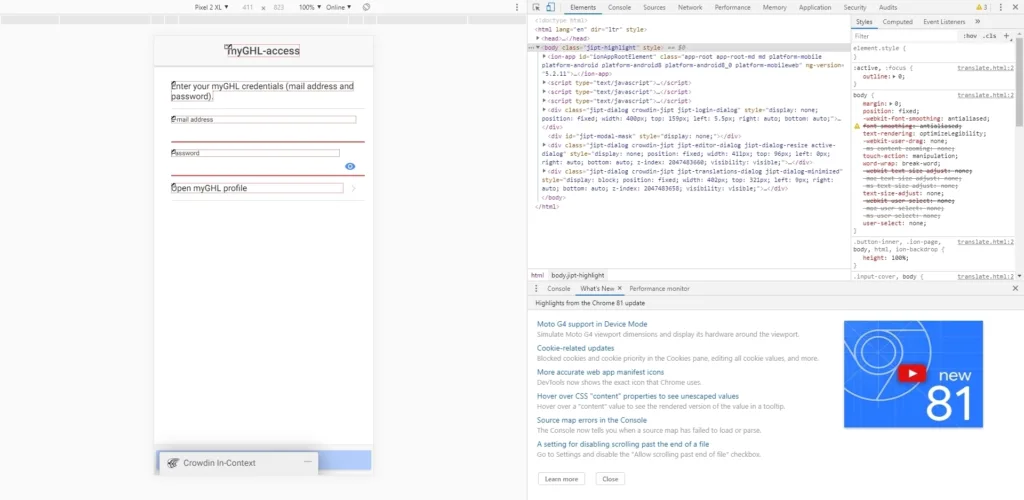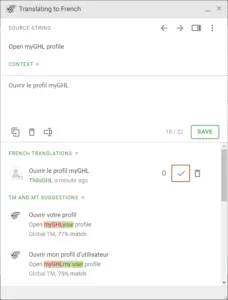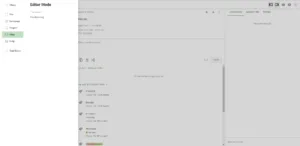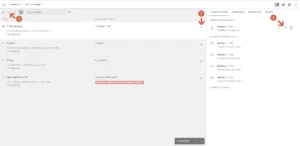As a proofreader you can decide which translation of a text should be used. Therefore, you can approve the translations in proofreading mode.
The new language files can only be used after all texts have been translated and approved.
Receive authorization
There is one proofreader per translation team (per language). If you would like to take on this responsible and important role, please let us know in your join request or as a private message through Crowdin. Tell us briefly about your background regarding GHL products and aquaristics as well as your motivation to take on this role. You can send us a message via our profile: https://crowdin.com/profile/GHL
Testing translations on different screen sizes
Before you approve a translation, you must ensure that it will fit on different screen sizes. The text should not be cut off or shift other content too much.
During live translation (see Live translation) you can test this using the browser’s developer tools. In the most common browsers, open it with F12.
Next, open the emulation settings. On most browsers you can do this with the key combination Ctrl + Shift + M (on Edge search for the menu item Emulation).
In Chrome this will looks like this:
You can now select various predefined templates (for example “Pixel 2 XL” in the picture) or adjust the size manually.
This way, check as many translations as possible in different resolutions.
Approval via the proofreading mode
To open proofreading mode, first open the translation editor (see Translating in the translation editor). Then open the menu using the menu icon in the upper left corner and choose View->Proofreading.
Here you have these options:
- You can select a text and approve one of the available translations in the right area
- You can directly approve the best rated translation per text
- Or you can check several texts and approve the best rated translation of all selected texts at once
Final check
Since the Crowdin myGHL version has some unavoidable display problems in some places, a final check has to be done.
As soon as all texts have been translated, please contact us through a Crowdin message and we will create an extra myGHL version which the GHL development team will then check together with you for correct display.