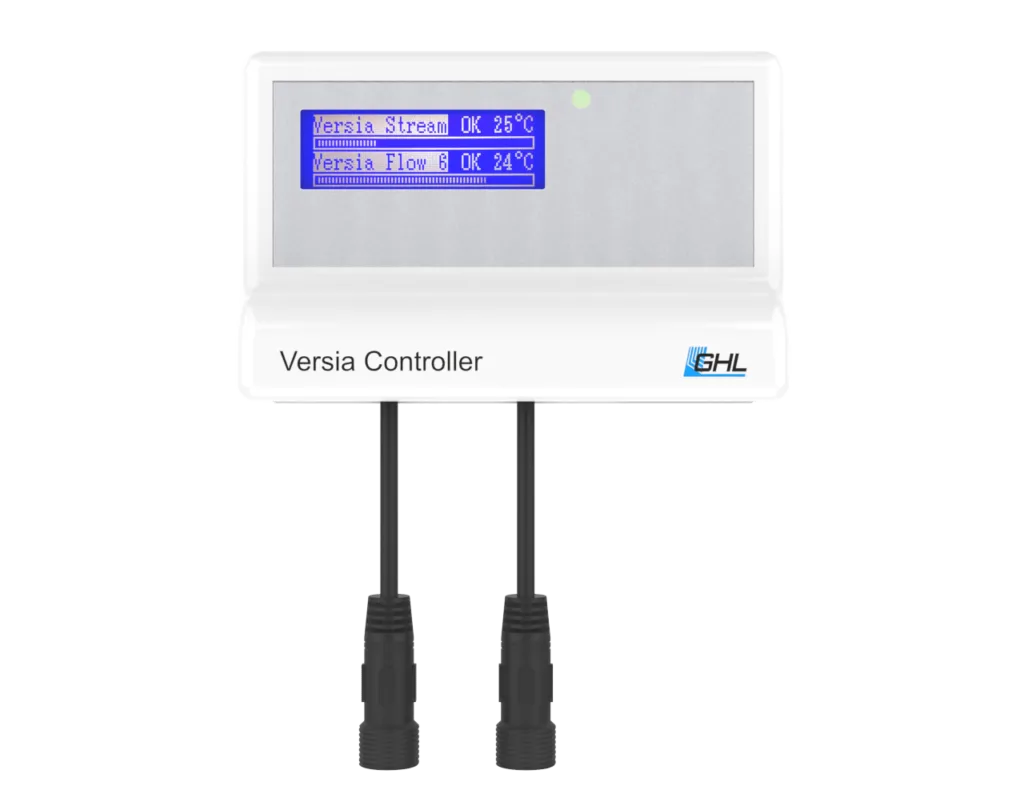


About this article
This article contains information which applies to ALL Versia products; Controller, Stream, and Flow.
If you’re looking for product manuals, please refer to the following articles:
Setting pump fallback mode
The Versia Controller includes a fallback feature which allows you to create a pump backup program in case it becomes disconnected from the PAB system. Set up individual fallback settings by following the steps below.
- Press the menu icon, select System.
- Select Assign and configure connected PAB devices.
- Press the gear icon belonging to the Versia Controller.
- Set the fallback flow percentages for your Versia pump(s).
- Save settings.
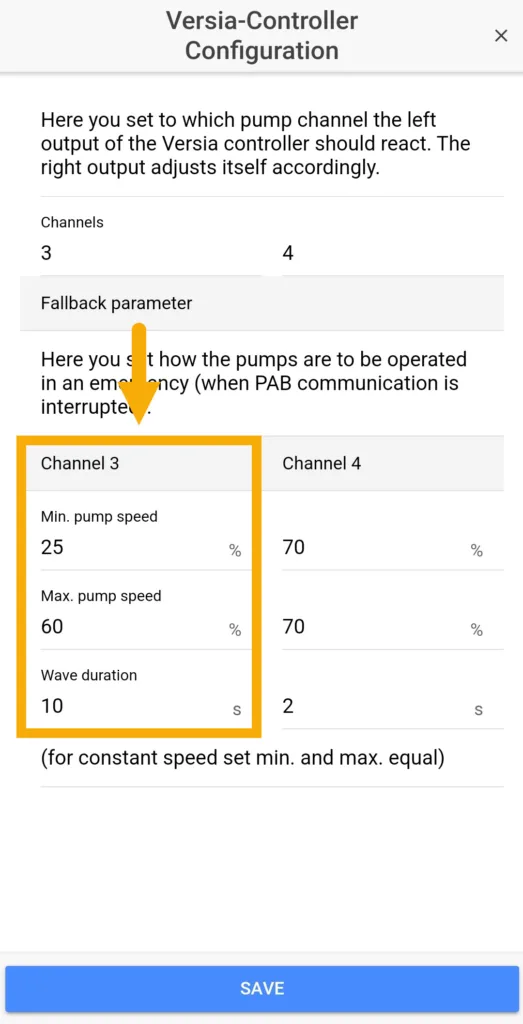
Setting pump numbering
Follow these steps if any of these scenarios apply to you:
- You wish to control more than 2 Versia pumps.
- Your ProfiLux is already controlling more than 2 other-brand pumps and you want to add one or more Versia pump.
- Press the menu icon, select System.
- Select Assign and configure connected PAB devices.
- Press the gear icon belonging to the Versia Controller.
- Set the pump channel numbering for your Versia pump(s).
- Save settings.
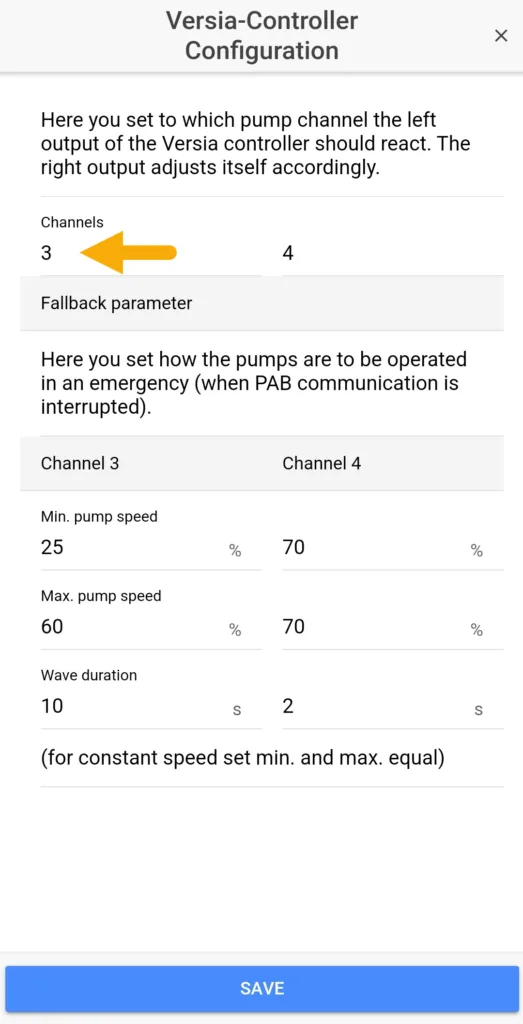
Adding pump(s) to Dashboard
Adding the “Pump Group” tile to your Dashboard is the quickest way to see the pump status on the app. If you’d like to add this tile, follow the instructions in the article below.
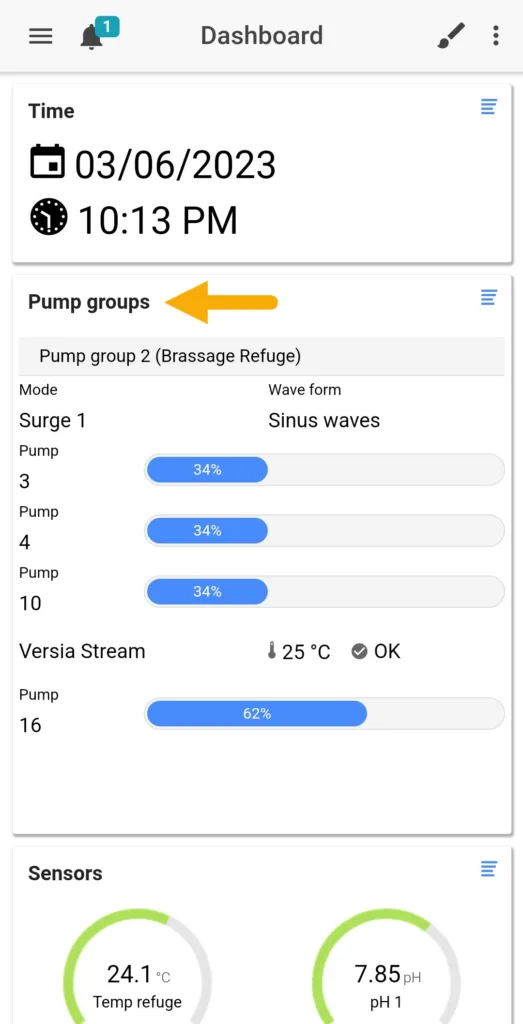
How to control more than 2 Versia pumps
The ProfiLux 4 can control up to 16 pumps. If you wish to add more than 2 Versia pump products to your setup, you may do so with additional Versia Controllers. Since these controllers are managed through the PAB system, you can daisy chain multiple together for a wider combination of Versia pump control.
