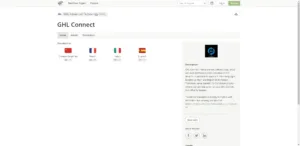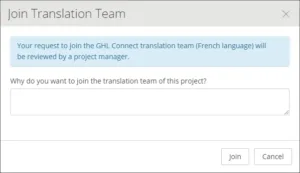Since GHL products are meanwhile at home in many countries, it was time to think more about multilingualism.
GHL Connect – the universal platform (app, cloud and web interface) for the operation of GHL devices – is planned to support further languages in the future. Therefore we start with a translation project where you can help us to translate GHL Connect into other languages.
By using the cloud-based solution Crowdin, members of the GHL community can work together with the GHL development team on translations and enter them directly into myGHL for immediate live viewing.
Requirements
First of all, you need to register at Crowdin and send us a join request to join a translation team. Once we have accepted your request, you can start translating.
The registration process and the join request are explained in this article.
To translate GHL Connect live during execution, you need a myGHL account, since this is only possible via the myGHL cloud.
If you do not have a myGHL account yet, please register here: myghl.com/Account/Register
Instructions on how to add your device to myGHL can be found in this article: Adding GHL Devices to the myGHL Cloud
Translation team roles
Two roles are available for the translation teams:
- Translator
Translators can translate texts or vote for existing translations - Proofreader
After a text is translated, the best translation must first be approved by a proofreader before it can be used
There is one proofreader per translation team (per language). If you would like to take on this responsible and important role, please let us know in your join request or as a private message through Crowdin. Tell us briefly about your background regarding GHL products and aquaristics as well as your motivation to take on this role. You can send us a message via our profile: https://crowdin.com/profile/GHL
Ideally, all translators are native speakers of the language being translated with good knowledge of German and/or English.
Registration at Crowdin
To register at Crowdin, open the registration page and enter the required information.
After registration, click on the confirmation link that you will receive by e-mail to verify your e-mail address.
Join a translation team
Before you can start translating, you need to join the translation team of the language you want to translate.
Open the project page and if you are not already logged in, log in now. Then select the language by clicking on it.
The corresponding translation page will open and you will see a message telling you that you need to join the translation team to work on the translations.
Click on the “Join” button in this message.
In the dialog that now opens you can optionally enter a message (e.g. to apply for the role Proofreader) and then send your request by clicking on “Join”.
Once you have submitted your join request, it must first be approved by one of our employees.You will then receive an e-mail.
Translate
You have two options for translating texts:
- You can open the special Crowdin version of myGHL to translate texts live in the application
- You can use the Crowdin translation editor to directly view and translate all texts
A short guide for both options can be found in the corresponding articles: