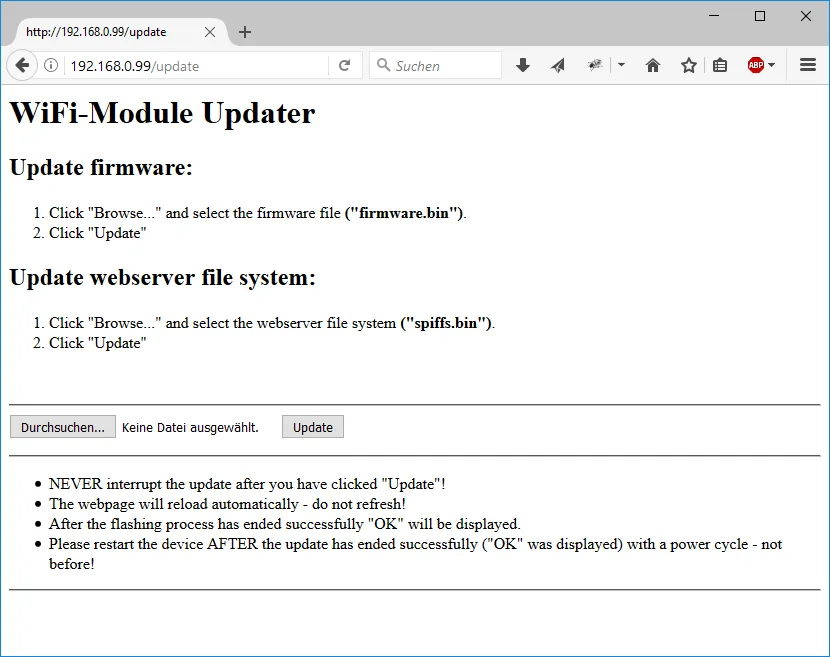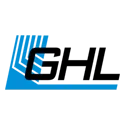Concerns GHL-devices with ESP WiFi module, such as Mitras LX 7 and ProfiLux 4
The WiFi module has its own file system and firmware, this is independent from the device. The file system as well as the WiFi firmware can be updated via the web interface.
Preparation:
- A stabile WiFi connection to the device (resp. its WiFi module) is required. We recommend a static IP address.
- In case myGHL is used: Prior the update myGHL should be disabled temporarily to avoid interferences during the update, reboot the device after disabling.
Update-Process:
Open the web interface
Attention: The browsers Edge and Safari are not recommended for the firmware update; problems with these browsers have been reported. Please use Firefox, Chrome or Internet Explorer.
Enter the IP address of the device in the address line of your browser. Login if you are asked to, the default login is: Username admin, PW: Starfish.
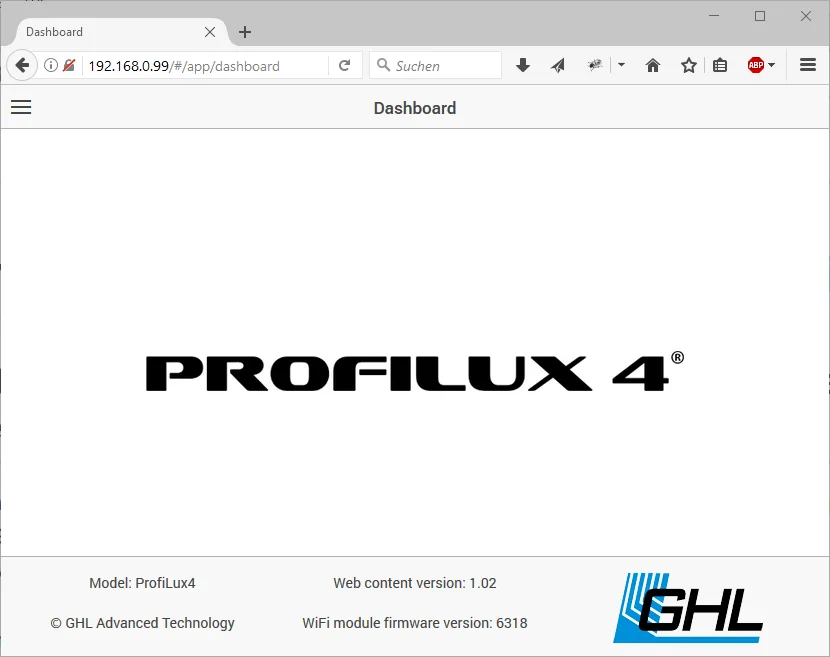
Select file
Open the menu (Sandwich-Button), Settings->File transfers.
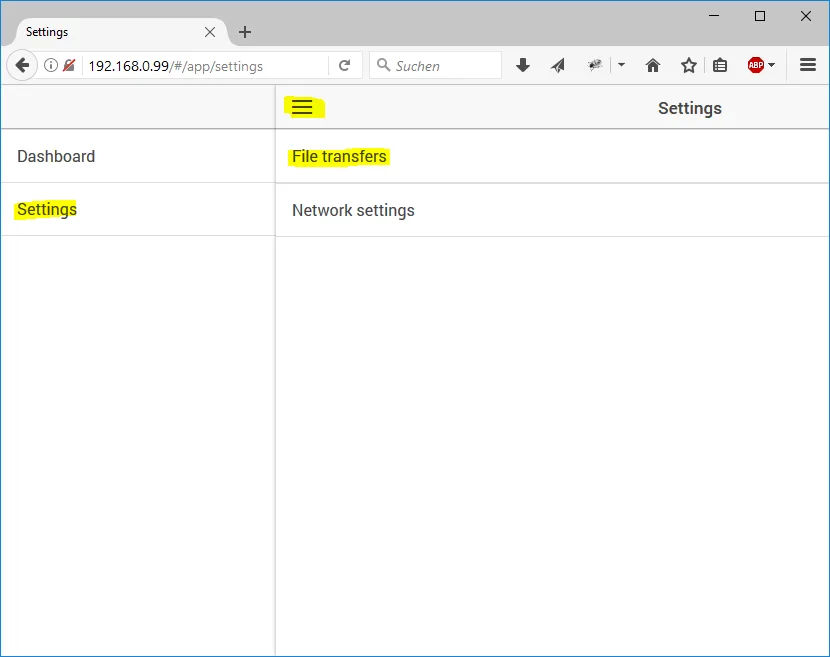
If you want to update the firmware, click firmware.bin if the file system is to be updated spiffs.bin.
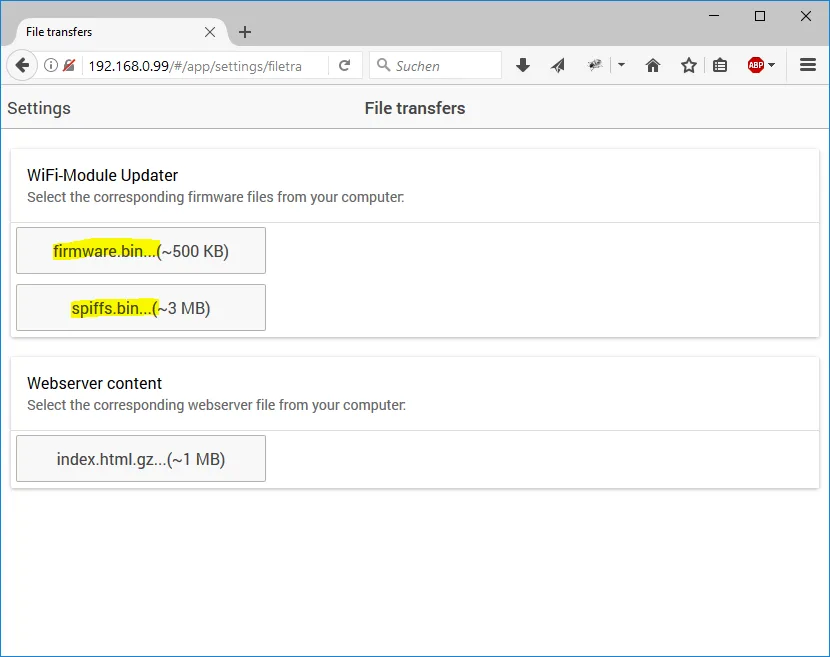
You’ll find the files in the program directory of GHL Control Center 1.0.9.7 and higher.
Example:
The firmware Version 6318 is in C:\Program Files (x86)\GHLControlCenter_V1097\WiFi\Firmware\6318.
Open the file.
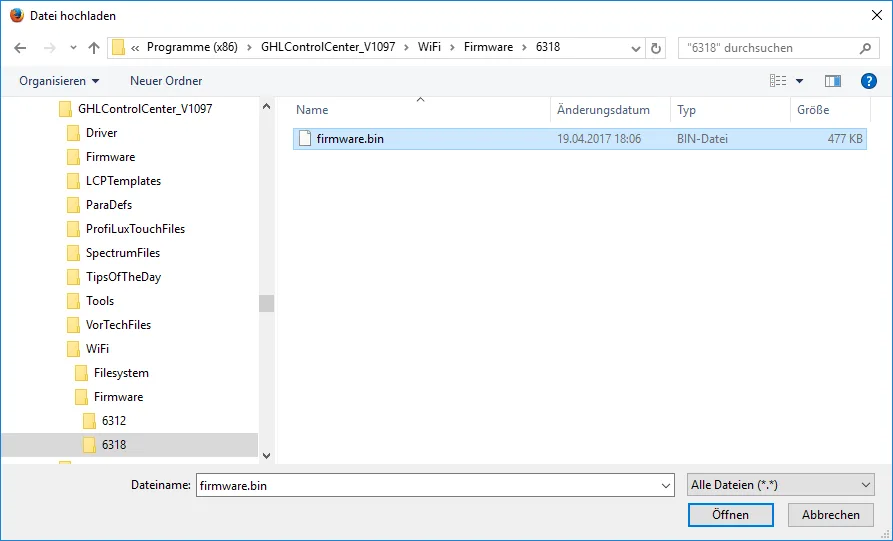
Start file upload
Confirm following message with OK.
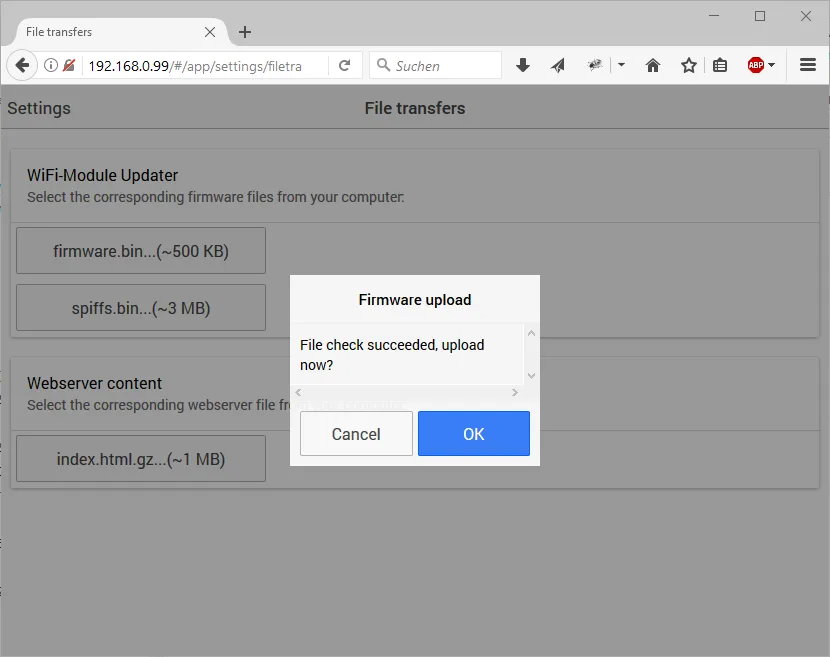
The update is running now – under no circumstances interrupt it!
After a while the update is completed. Confirm following message, the WiFi module boots now, wait until the web page is refreshed.
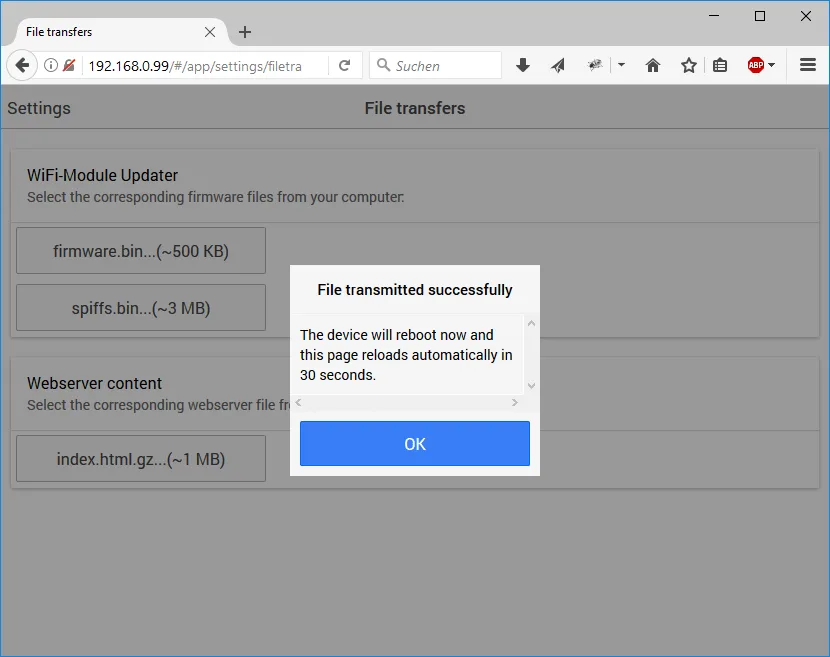
The upload is done now. On the dashboard of the web interface you should see now the actual version number of the firmware resp. the file system.
Emergency update
Only necessary if the file system is corrupted! Otherwise do the uploads as described above!
In case the file system is corrupted (e.g. through a failed upload attempt) the web interface will not be accessible anymore, the above procedure is not possible anymore.
Nevertheless, with following actions an update can be forced:
- enter http://xxx/update in the web browser (xxx stands for the IP-address of the device)
- select file bin or spiffs.bin
- start upload process with clicking Update
- the update is running now – under no circumstances interrupt it!
- the module reboots automatically and is after approx. 1 minute operational