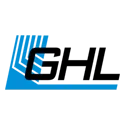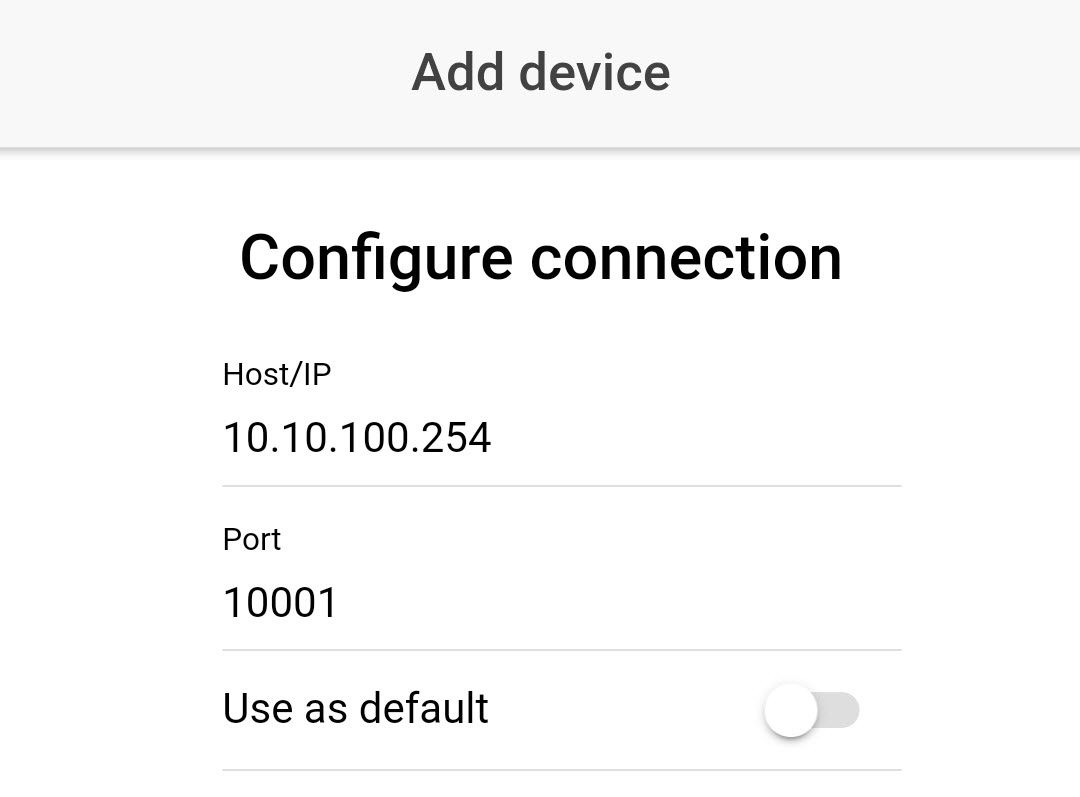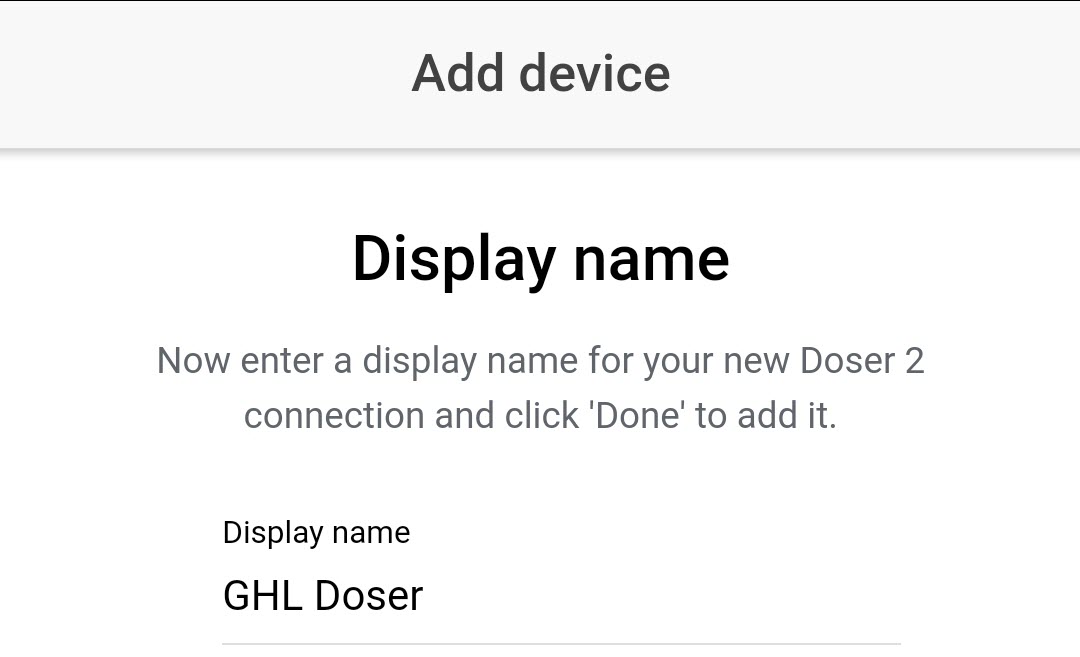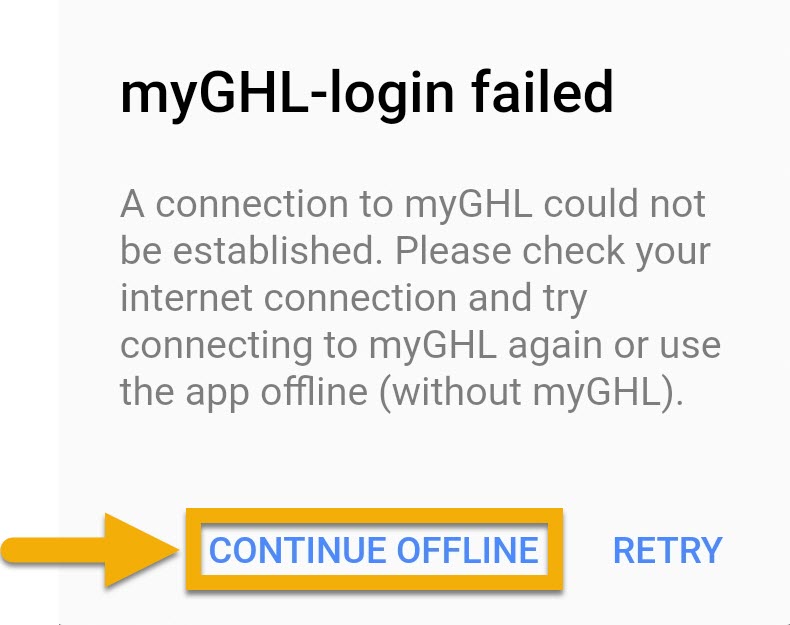About this article
This article (part 1 of 3) will show you how to properly setup and configure the ION Director for automatic testing. In order for the IOND to provide accurate test results, these steps must be followed exactly as shown.
In order to get the best understanding of how the ION Director is setup and how it works, we highly recommend you read the manual.
Click here to download the manual.
PART 1: The basics
In this section we will cover the basics:
- Overview of each connector on the IOND
- How to power ON the device
- How to connect PAB cable to device
- How to assign IOND to your primary device
Unpack the contents of your ION Director set box
Inside the box you will find the following:
| ION Director | IOND MUI sensor | Flex PVC tubing 8m (26’ 3") | Water sample filter |
| Reference A fluid (500mL) | Reference B fluid (500mL) | Pre-drilled caps | Power splitter cable |
| GHL Doser 2.2 SA or EXT (if set purchased) | 24V PSU (if set purchased) | PAB cable (if set purchased) |
For the initial setup (part 1) you will need:
| Item | Purpose |
| Contents of IOND box | For connecting IOND device and doser |
| IOND EXT set owners: Additional PAB cable | For connecting IOND/Doser to a ProfiLux or SA Doser |
— IOND ports overview
A: 24V power port
B: Connection for GHL MUI sensor
C: Vent / Return line to aquarium
D: AUX port for future expansion options
E: PAB ports for connecting IOND and Doser together. Also used for expanding GHL system with other PAB devices.
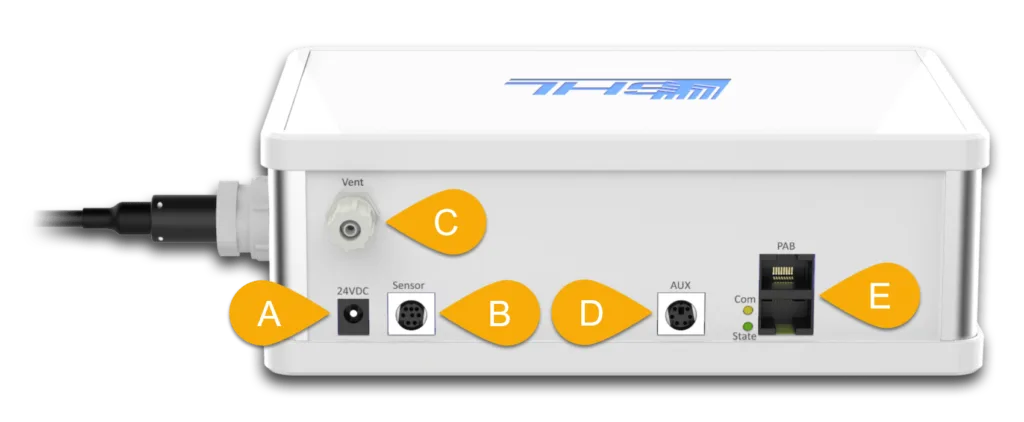
IOND and GHL Doser 2.1 shared PSU
As you were going through the contents of your IOND box, you will see that your IOND did not include its own power supply and instead it came with a PSU splitter cable. This cable is used to connect the IOND and Doser to the 24V PSU that belongs to the doser itself. In other words, both devices share the same 24V power supply.

A: Water sample inlet/outlet is used for feeding the IOND a sample of your aquarium water and returning old tank water before the start of each measurement
B: Reference A inlet is used to feed reference liquid into the IOND during measurement
C: Reference B inlet is used to feed reference liquid into the IOND during measurement
D: Waste water outlet were water is pulled OUT of the IOND after measurement is completed
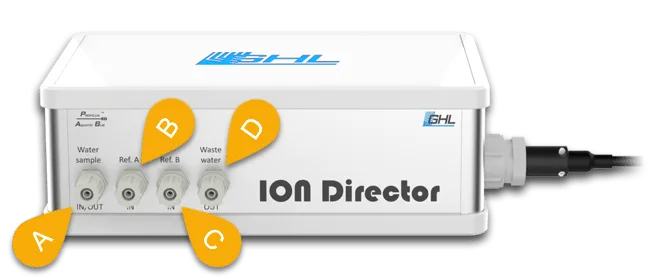
IOND sensor port
On the right-side of the ION Director, you’ll find the port for the GHL MUI sensor. Here is where you will be installing the sensor later-on in the setup process.

— Find a suitable location for your IOND
To ensure safe and hazard-free operation, the following regulations must be followed! Failure to follow the safety guidelines will result in VOIDING your warranty. The manufacturer rejects any responsibility or liability for damages resulting from misuse!
Make sure that the IOND cannot be affected by electromagnetic interference sources!
The ION Director® is a highly sensitive electronic measuring device. To accurately determine ion concentration, it measures extremely low voltages with an accuracy of 10μV (that’s a ten-thousandth of a volt). Although the IOND electronics is designed to be as interference resistant as possible, electromagnetic interference can significantly disturb the measurements.
We therefore recommend placing the ION Director® as far as possible from potential sources of interference. Sources of interference are:
- Power supplies, ballasts, drivers
- Fluorescent and gas discharge lamps
- LED lights
- Pumps and other motors
- Other electrical and electronic devices
- Electrical cables to above mentioned sources of interference
We highly recommend reading the IOND manual, pages 15 – 17.
— Power ON devices and connect PAB cable
Power ON devices
- Take the power supply splitter cable and connect the Y-ends to the ION Director and Doser
- Connect the tail-end of the splitter cable to the 24V PSU.
NOTE: Make sure you connect ONLY the IOND and Doser to the 24V PSU!

Connect PAB cable to IOND / Doser
Standalone IOND set owners
- Take the 1 PAB cable that was included in the box and connect it to the IOND and Doser.
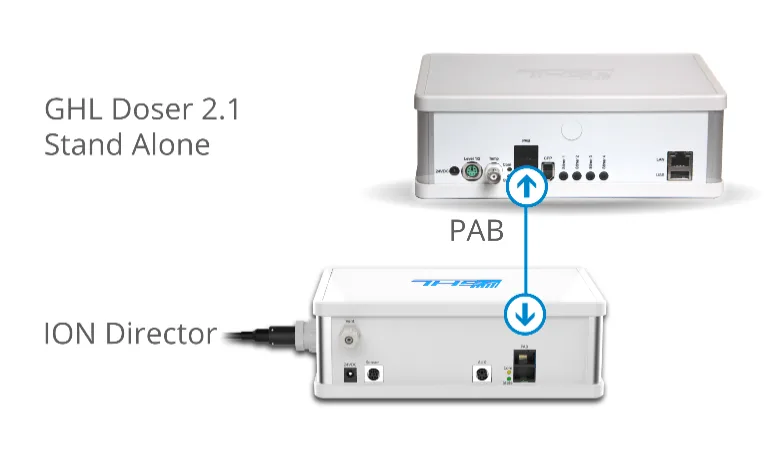
IOND EXT set (For ProfiLux or Doser SA owners)
- Take the 1 PAB cable that was in the box and connect it to the IOND and Doser.
- Take the 2nd PAB cable and connect one-end to either the IOND or Doser. Take the other end of the 2nd cable and connect it to your primary device.
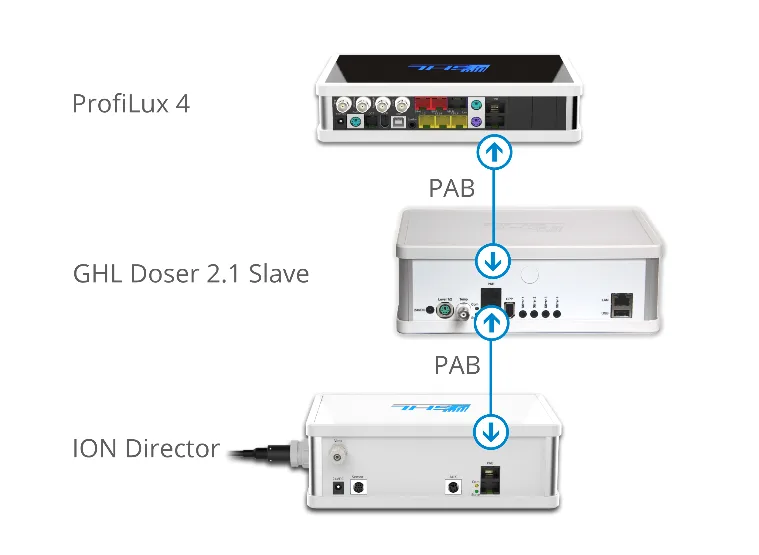
— Download GHL Connect and connect to primary device
- Using your phone or tablet, open up the Google Play store or Apple app store and do a search for GHL Connect.
- Once you’ve found the app, download it and open it up.
- You will be greeted by the initial setup screen. Follow the on-screen prompts until you get to the My Devices page
IOND EXT set owners
- Connect to your primary device using the GHL Connect app
Standalone IOND set owners
Once you see the Dashboard, you are officially connected to your primary device!
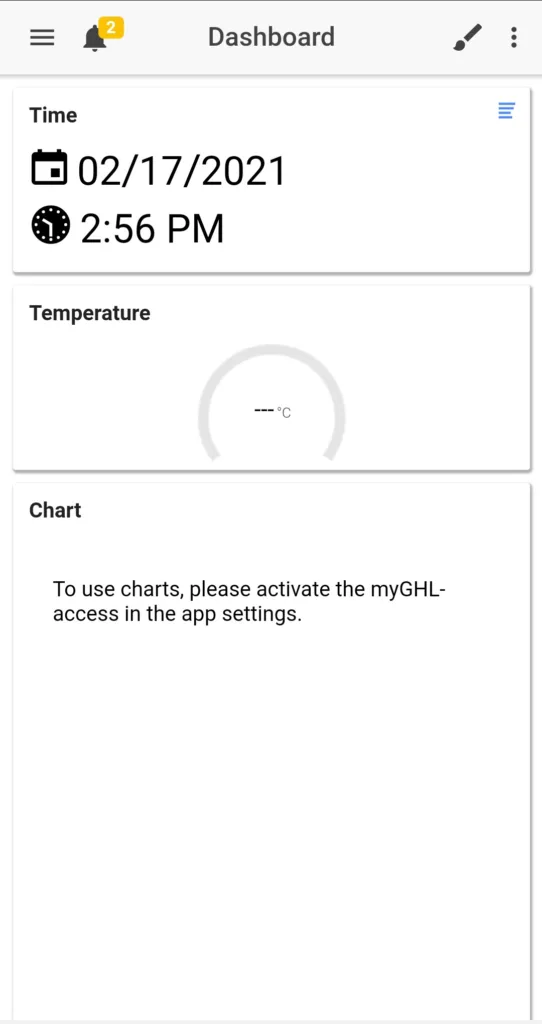
Standalone IOND set owners: CONTINUED
- Press the Menu icon and select General
- Set the time and date
- Set the time zone based on your location
NOTE: The time zone settings allow the IOND to show you the correct date and times of each test
Optional: If you’d like to set an audible alarm or PIN code, you can set that up on the same page
4. Press SAVE
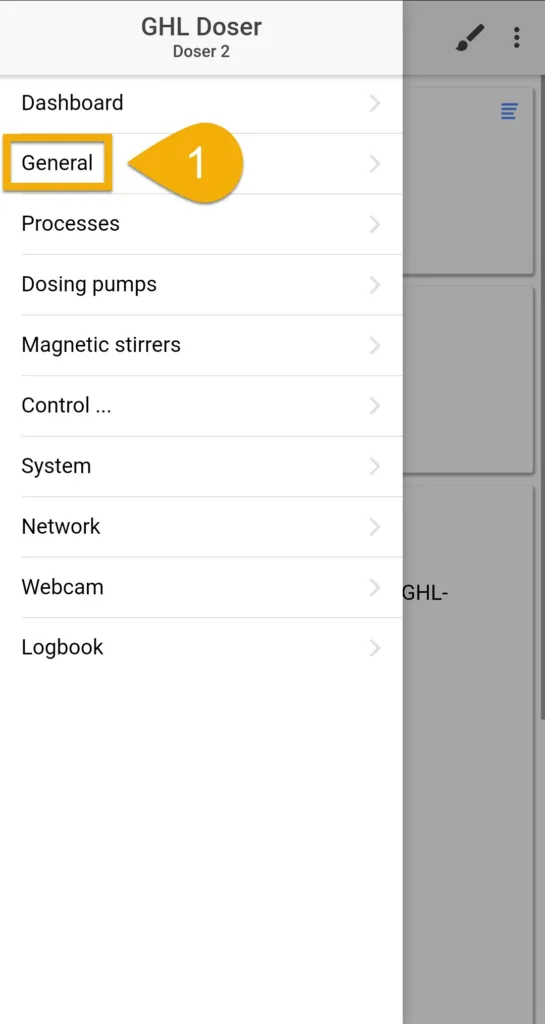
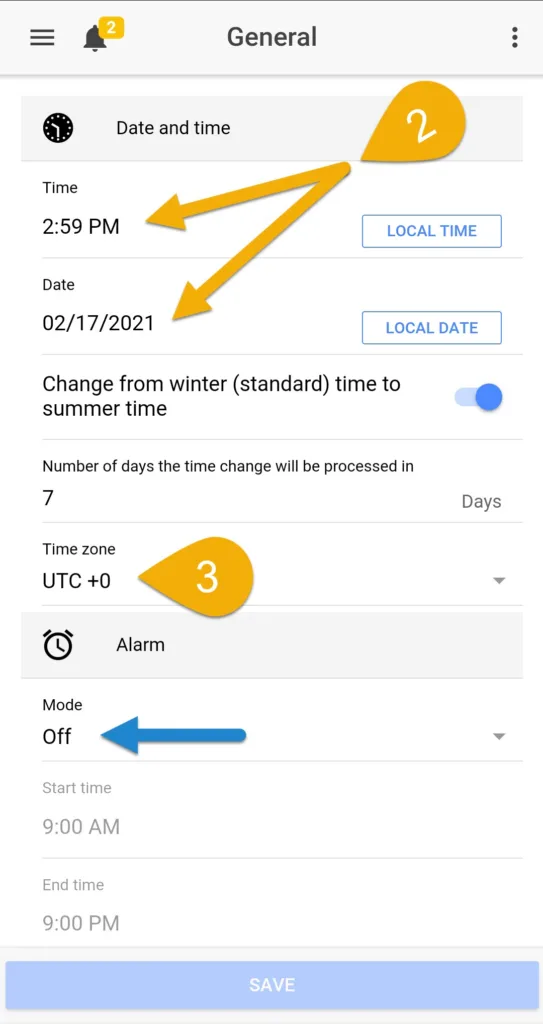
— Assign PAB device
The next step will be to assign the IOND to your primary device. If you have a IOND EXT set, you will also be assigning the EXT doser that was included with the set.
If you purchased a SA IOND set and plan to connect the SA Doser and IOND to an existing SA Doser or ProfiLux (3 / 4) controller, you must first set this SA Doser to EXT MODE before proceeding any further with IOND setup.
This will allow your existing SA Doser or ProfiLux (3 / 4) to control the SA Doser (to be converted to EXT mode).
Click here to learn how to convert a Standalone Doser to EXT mode.
Once the SA Doser from the IOND set is converted to EXT mode, you can proceed with the steps below.
- Press the Menu icon and select System
- Press Assign and configure connected PAB-devices
- Press Assign devices
You will now see a list of devices which have been detected by your primary device.
4. Select the IOND and EXT doser (if you have one).
5. Press SAVE, then confirm by pressing YES
Your devices have now been assigned.
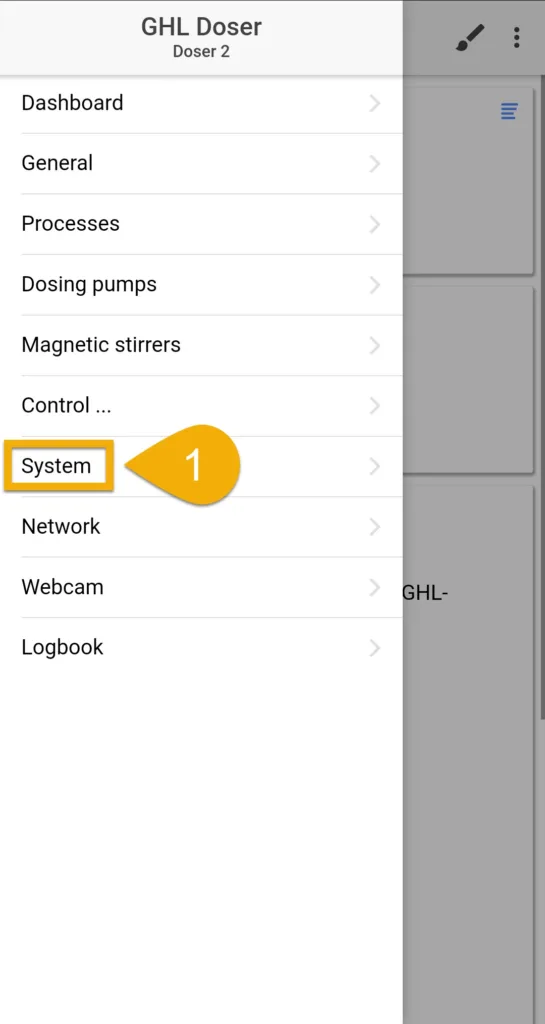
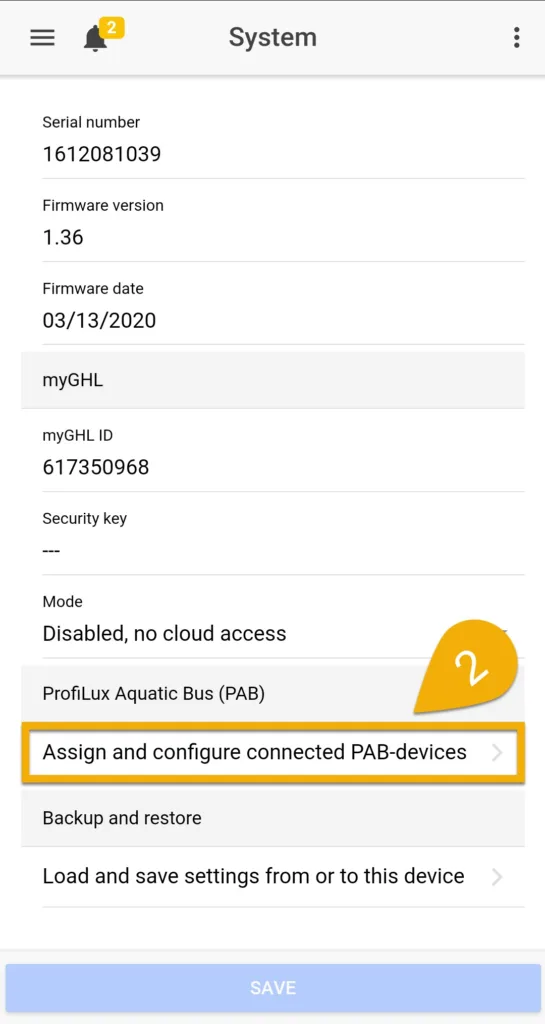
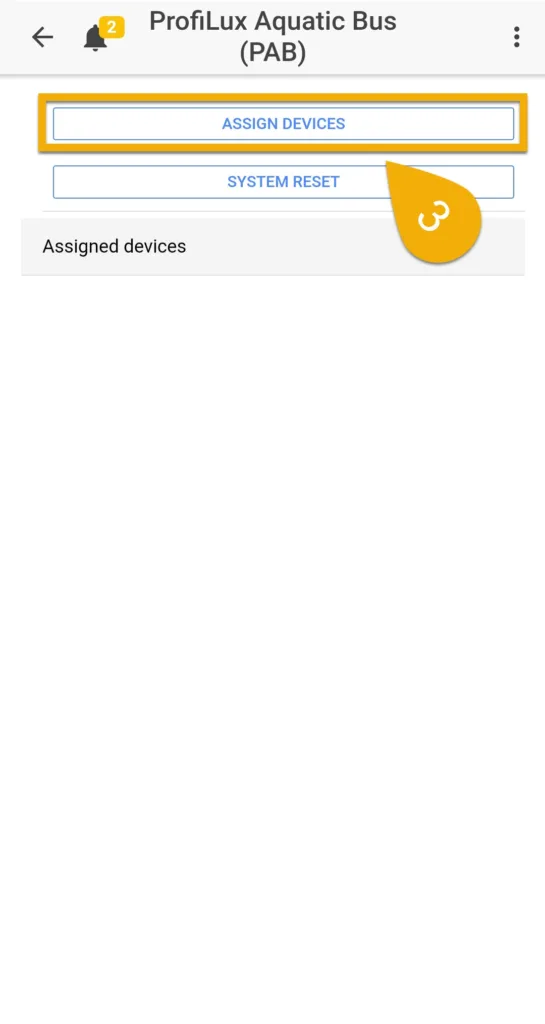
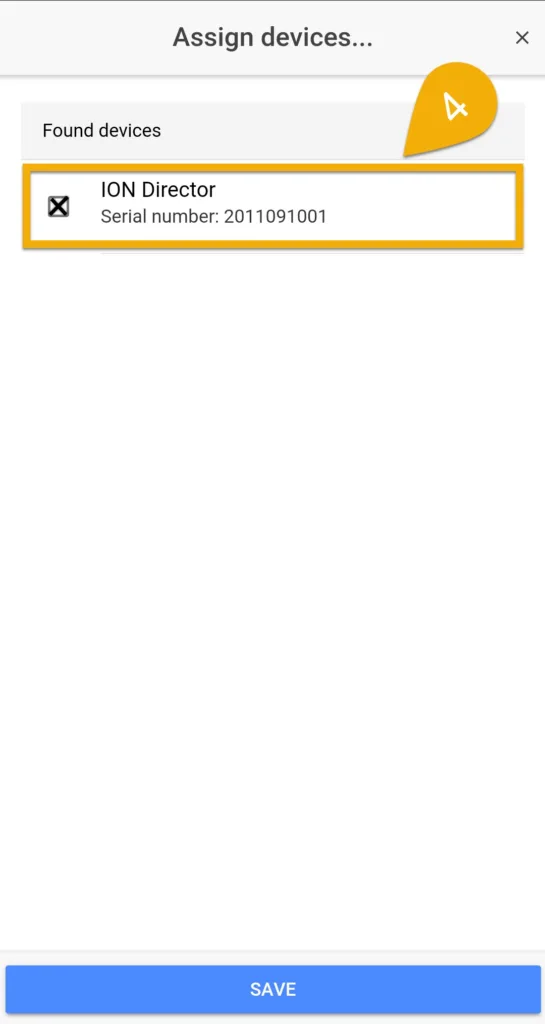
IOND EXT set owners: Set EXT pump numbering
If you have a IOND EXT set, reconnect to your primary device and go back to the PAB settings page. You must now assign the pump numbering of this newly added EXT doser. Press the Menu icon, select System, select Assign and configure connected PAB-devices, press the blue-gear icon to the right of the doser and set the starting number of this dosing unit.
For example, if your primary device is a Standalone Doser 2.1, the numbering for those pumps are already assigned to dosing channels 1-4. By adding a second doser 2.1, the numbering of this doser should be set to begin at dosing pump channel #5. That way, your main doser controls dosing channels 1-4 and your second doser controls dosing channels 5-8.
ION Director Initial Setup (Part 2)
Now that you’ve completed part 1 of the step, you can move onto part 2 which shows you how to cut and install the including tubing, install the water sample filter and calibrate pump heads.