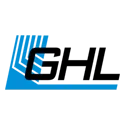About GHL logo status display
Certain GHL devices include a built-in GHL logo LED which serves as a notification tool for giving you quick info on your aquarium. Each color you see from the logo light has a different meaning.
The information shown in this article applies to GHL devices which meet the following minimum software and firmware version requirements. All ProfiLux 4 and 4e firmware version support the current color codes.
| ProfiLux 3 N/T (eX) | 6.26 |
| GHL Doser Standalone | 1.19 |
| GHL Doser Slave | 1.19 |
| Expansion Box 2 | 2.02 |
| GHL Control Center | 1.0.8.3 |
The GHL logo LED can simultaneously provide you with up to 2 notifications.
Customizing the GHL logo light
If you wish to change the behavior of the logo light, you may do so by going to the General settings page of your GHL device.
You can choose from the following options:
| GHL logo MODE | Outcome |
| Standard | Default option; allows device to display up to 2 color-coded info alerts. |
| Standard w/out blinking | Removes blinking effect; allows device to display only 1 color-coded alert at a time. |
| OFF | Turns OFF logo light. No alerts will be displayed. |
| Constant Red, Green or Blue | Disables color-coded alerts. Allows you to freely choose the GHL logo color to display permanently. |
In addition to the modes available, you have the option to set the brightness of the logo light. This can be set anywhere between 20% – 100%. (In OFF mode, the brightness is set to 0%.)
Meaning of the GHL color codes
The tables below will provide you with the meanings of each color code.
One table is specific to a “Blinking” color and the other table is specific to the “Solid” color.
| LED Color (BLINKING) | Meaning | Action |
| Violet | GHL device is booting up | No action necessary |
| Red / Yellow | Possible problem with device serial number or security key | Contact GHL support by creating a support ticket; provide device SN |
| Red | Active alarm | Connect to your device (via app) and go to the notification page to see what is causing the alarm |
| Yellow | Active warning notification | Connect to your device (via app) and go to the notification page to see what is causing the warning alert |
| Green | Activity; dosing or water change in-progress | No action necessary |
| White | Device attempting to connect to myGHL servers | No action necessary; provided your device is properly connected to your network |
| Blue | Device is connected to myGHL servers | No action necessary |
Click here to create a support ticket.
For the quickest, most efficient service, please provide us with your device serial number, sales receipt and detailed description of the problem.
| LED Color (SOLID) | Meaning | Action |
| Red | Memory defective | See "info box" below. If problem persists, contact GHL support by creating a support ticket |
| Yellow | Device memory has been reset | Connect to your device and reactivate control by confirming on the device. If you connect via GHL Control Center (GCC), you will be asked if you wish to reactivate control, select "YES". |
| White | Device attempting to connect to your network (LAN or Wi-Fi) | No action necessary |
| Blue | No information to display. All OK. | No action necessary |
When you setup your GHL device, if you set the GHL-logo mode to Standard without blinking, the RED light you see is only an alarm notification. See Red (Blinking) for more information.
Examples of color combinations
Because the GHL logo light can display two different color-coded alerts at the same time, it is possible that your device may be notifying you of two separate notifications.
This section will provide you with examples of these color combinations.
The color combinations shown here only apply to those who are running their GHL logo setting on Standard mode.
| LED Color (COMBINATION w/ Blue) | Meaning | Action |
| Blue / Red | Device is connected to myGHL / Active alarm notification | Check your notifications page in GHL Connect or myGHL |
| Blue / Yellow | Device is connected to myGHL / Warning notification | Check your notifications page in GHL Connect or myGHL |
| Blue / Green | Device is connected to myGHL / Activity; dose or WC in-progress | No action necessary |
| LED Color (COMBINATION w/ White) | Meaning | Action |
| White / Red | Device attempting to connect to myGHL servers / Active alarm | Alarm: Check your notifications page in GHL Connect |
| White / Yellow | Device attempting to connect to myGHL servers / Warning notification | Warning: Check your notifications page in GHL Connect |
| White / Green | Device attempting to connect to myGHL servers / Activity; dose or WC in-progress | No action necessary |
It is possible that your device cannot connect to myGHL because it is NOT connected to your network (via Wi-Fi or LAN). In that case, we recommend checking your the network settings page of your GHL device to make sure everything is setup correctly.
We have a dedicated troubleshooting page here:
Troubleshooting: ProfiLux 4 / 4e
Troubleshooting: GHL Doser