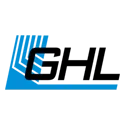About Virtual probes
Virtual probes are created out of physical probes which are connected to the ProfiLux and certain expansion cards. These special probes come in handy whenever you want to use a physical probe to control a switch channel (socket) with different control settings.
For example, if you had two heaters and one temperature probe in your aquarium and wanted each heater to turn ON under different circumstances, you can use a physical temperature probe to create a virtual probe. This virtual probe will then give you a whole new set of control settings which will react based on the measurements of the physical sensor. In this scenario, you can have one heater react to the control settings of the physical temperature probe and the other heater react to the control settings of the virtual probe.
After a virtual probe is created, you will be able to select it like any other probe. For example, when creating a copy of Temperature 1, the ProfiLux will display the virtual probe as Temperature 2.
Virtual probe options
When creating a virtual probe you have two options to chose from. The option you choose will depend on how you wish to use this probe.
Copy
Takes the live measurements values of your physical probe and creates a duplicate probe. Whatever value the physical probe registers, the virtual probe will always be the same. This probe can be used and setup like any normal probe.
Average
Creates a probe out of the average of two probes. This is useful for those with very large aquariums. Here you can place two physical probes in different areas of the system and use the virtual probe as the controlling probe which factors-in the values of the two probes.
A ProfiLux 3 / 4 / 4e controller can support up to any combination of 32 probes; physical and virtual probes.
Create a virtual probe
- Press any of the arrow keys on the ProfiLux and select System
- Select Virtual probes
- Select New Virt. probe
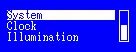
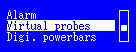
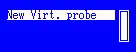
4. Select the type of virtual probe you wish to create
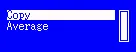
Creates a duplicate of the selected probe
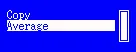
Takes the average of two probes
5. Select the probe(s) to use for creating your virtual probe
6. Select YES to create the probe
When you go back to the Sensor settings page, you will now be able to see the newly added probe. If you wish to remove this probe, you may do so by following steps 1 and 2.