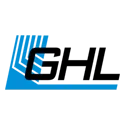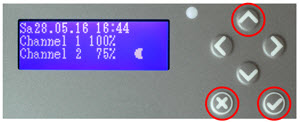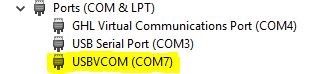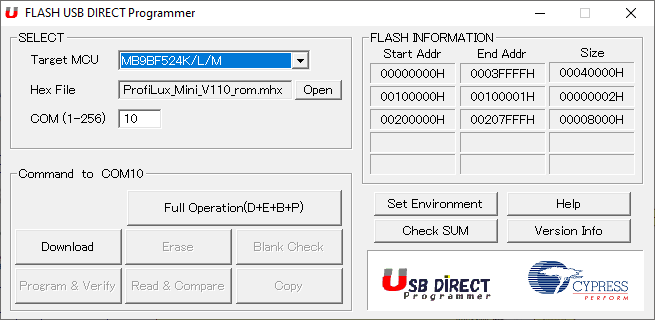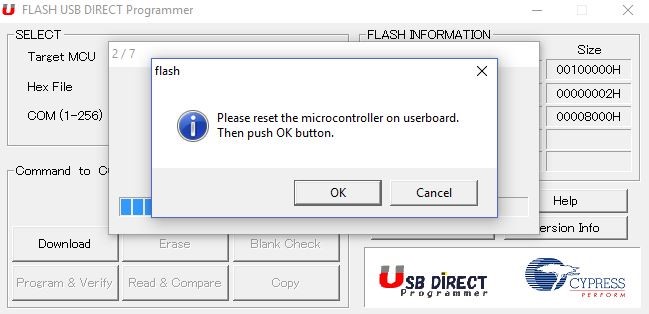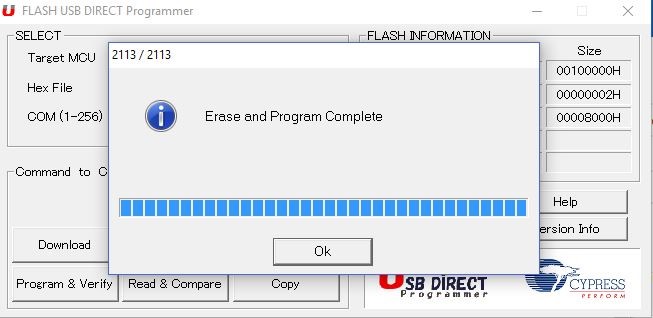About Emergency Update process
This article will show you how to recover your ProfiLux Mini / Light in case the device becomes unresponsive due an interruption during a firmware update.
What you will need
In order to do this kind of update, you will need the following…
| (You will need) | (Purpose) |
| Windows computer w/ newest version of GCC installed | Allows you to access and use the tool for the update |
| USB cable | For transmitting the firmware via USB |
In order to access the newest firmware version for your device, you will need to download the newest version of GHL Control Center (GCC). You can find the latest version in our downloads page .
Right-click on the Windows logo (lower-left corner of screen) and select Device Manager
You will need to know the COM port number for the next step.
If you do not see the USBVCOM driver listed on your computer, the driver must be manually installed. Steps for manually installing this driver can be found here.
Perform the Emergency Update
- Open the flasher tool to do the Emergency Update
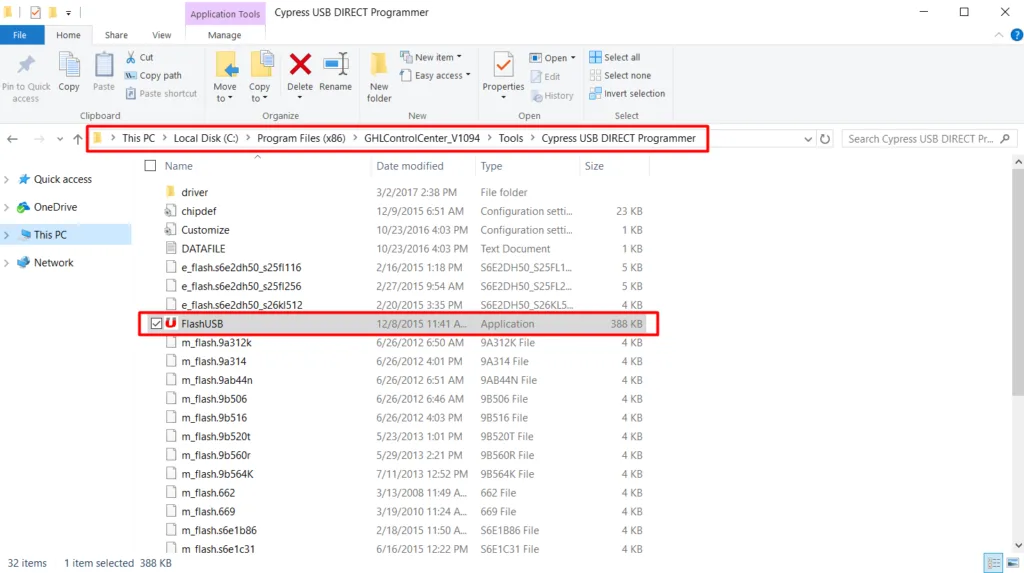
The firmware file for the ProfiLux can be found in the program directory of GHL Control Center. When you click OPEN, select “This PC”, then C:\ProgramFiles\GHLControlCenter_V1xxx\Firmware\ProfiLux
If you get an error after clicking Start Operation, that means either the wrong COM port number was selected or the ProfiLux did not go into download mode. In this case, check your settings and click on “Full Operation” again, then press the 3 buttons on the ProfiLux for at least 5 seconds, then click “OK”.